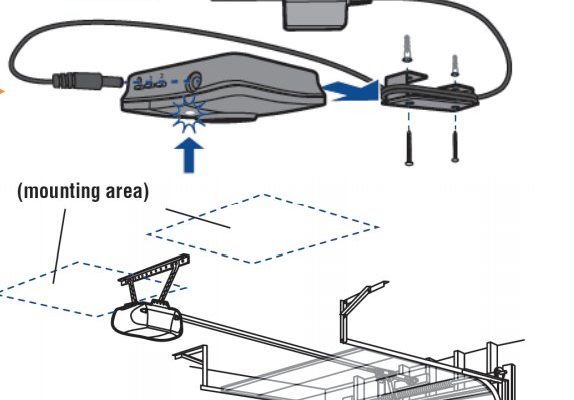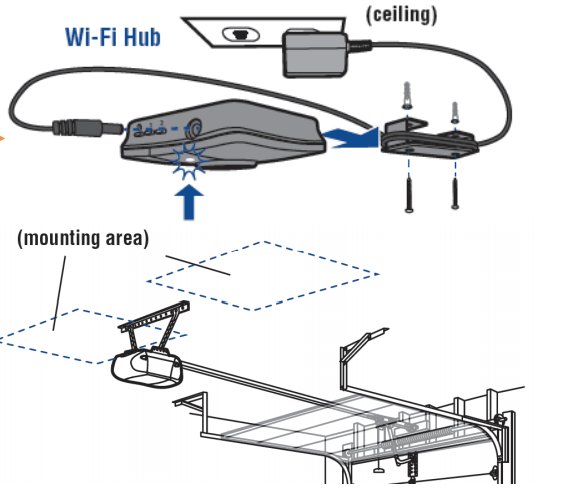
The LiftMaster Smart Hub communicates with your devices through Wi-Fi, allowing you to access your garage door from anywhere using your smartphone. This seamless integration brings peace of mind and added convenience. Let’s dive into how to use the LiftMaster Smart Hub effectively so you can reap all its benefits.
Getting Started with the LiftMaster Smart Hub
To kick things off, you’ll want to ensure that you have everything you need. The LiftMaster Smart Hub usually comes as part of a package with select models of LiftMaster garage door openers. If you’ve purchased it separately, ensure it’s compatible with your existing system.
First, unpack the Smart Hub and take a look at the manual—it’s surprisingly helpful. You’ll want to position the hub in a location that receives a strong Wi-Fi signal from your router. This spot can significantly impact how well your devices communicate with one another. Think of this step as laying down the groundwork for solid connections.
Next, you’ll need the LiftMaster MyQ app, available for both Android and iOS. Download it from your device’s app store, and create an account. This app will be your control center; it’s like the remote control for your entire garage setup, making life easy!
Connecting the Smart Hub to Your Garage Door Opener
Once you’ve set up the app and your Smart Hub’s in place, it’s time to connect it to your garage door opener. Don’t worry—it’s simpler than it sounds.
First, locate the Learn Button on your garage door opener. This button is usually found on the back or side of the unit. Once you’ve found it, press and hold it until the light above it turns on. Here’s where the magic begins—open your MyQ app and follow the prompts to add a device.
You might be wondering what will happen next. The app will guide you through pairing the hub with your garage door opener, so it communicates effectively. Once paired, you can open or close your garage door straight from your smartphone, wherever you are. It’s like giving your garage a smartphone upgrade!
Syncing Your Smart Hub with Other Devices
Now that you have your garage door opener connected, have you considered other devices you might want to sync? The Smart Hub isn’t just a one-trick pony. It works seamlessly with other MyQ-enabled devices like smart lights and security cameras.
To add these devices, head back to your MyQ app. Follow similar steps as you did with the garage door opener. Simply find the “Add Device” option and choose the specific device you want to sync.
Why would you want to do this? Imagine walking up to your house at night, and as you approach, the lights turn on automatically, and the garage door opens smoothly. That’s the power of integration, making your life easier and your home safer.
Customizing Your Smart Hub Settings
Once you have everything linked, you’ll want to check out the customization options available in the app. Tailoring these settings is like putting your personal stamp on your smart home.
In the MyQ app, go to the settings menu. Here, you can adjust notifications so you’re alerted when your garage door opens or closes or set schedules for your lights to turn on/off at specific times. You might find it handy to program your garage door to open automatically when you arrive home at certain hours. This can save you the trouble of searching for your keys or struggling with the remote.
Also, consider setting up user permissions if more than one person in your household needs access. It’s a simple way to keep everything in check without compromising security.
Troubleshooting Common Issues
Even the best technology can experience hiccups, and that’s where knowing how to troubleshoot comes into play. If the Smart Hub isn’t responding, the first step is to check your Wi-Fi connection. Is your hub placed too far from the router? Sometimes moving it a few feet closer can drastically improve signal strength.
You might also encounter issues with syncing devices. Double-check the compatibility of each device with the Smart Hub. If necessary, reset the hub by unplugging it for a few seconds and plugging it back in. This can often resolve connectivity issues and get things working again.
If you keep having problems, don’t hesitate to consult the LiftMaster help section or user manual. It’s filled with troubleshooting steps tailored to specific issues. Remember, even tech-savvy folks encounter problems now and then!
Keeping Your Smart Hub Updated
Keeping your Smart Hub up-to-date is crucial for optimal performance. Just like your smartphone, smart devices benefit from regular updates. The LiftMaster MyQ app often prompts you to update the firmware on your Smart Hub. Letting these updates roll out is like servicing your car; it ensures everything runs smoothly and securely.
To update, simply open the app. If an update is available, it will typically show a notification. Follow the instructions, and in just a few minutes, your Smart Hub will be running the latest software. You can usually find release notes that describe what each update includes—such as new features or security enhancements—so you can see the value in keeping your system fresh.
Why Using the LiftMaster Smart Hub Matters
So, why put in the effort to use the LiftMaster Smart Hub? Simply put, it adds significant convenience and security to your life. The ability to monitor and control your garage door from anywhere gives you peace of mind. Did you just leave for vacation and worry if you remembered to close the door? With the smart hub, you can check from your phone and close it if necessary.
Moreover, the integration of various devices means your home can be smarter and more efficient. Your garage won’t just be a storage area anymore; it’ll be an integral part of your home’s security and functionality.
In summary, the LiftMaster Smart Hub isn’t just a gadget. It can transform your homeowner experience by providing control and ease, enhancing safety, and integrating seamlessly with other devices.
As you explore using your LiftMaster Smart Hub, remember to embrace its features gradually. Make each step count, whether it’s syncing devices or adjusting settings. With a little patience, you’ll soon navigate through this smart tech like a pro!