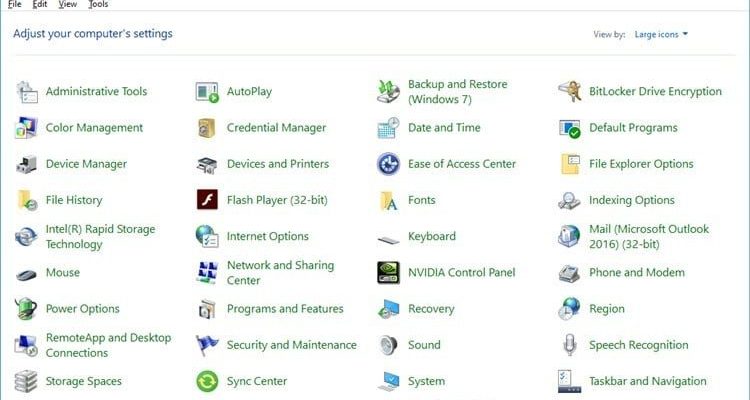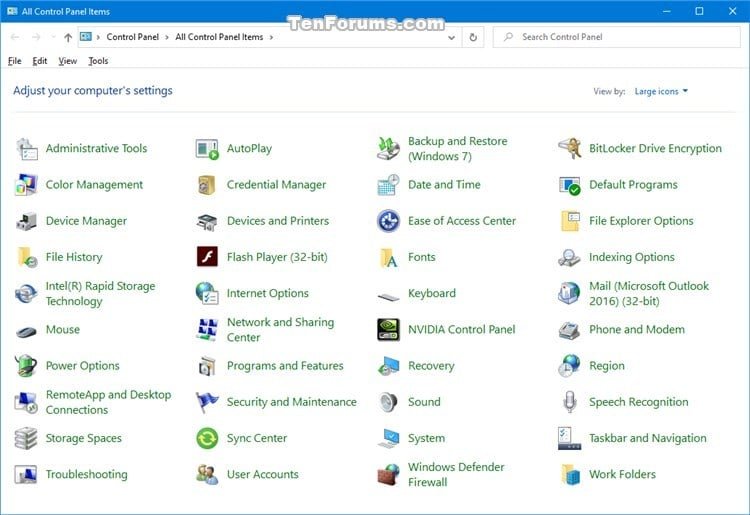
We’re going to break down the process of testing your Sears control panel step-by-step, just like having a coffee chat with a friend. We’ll cover not only how to test it but also what to look for when something doesn’t feel right. After all, when your garage door won’t open or closes unexpectedly, that little control panel is the first place you should look. Let’s dive in!
What You Need to Get Started
Before you start poking at buttons and checking connections, gather your tools and materials. You don’t need a full toolbox, but a few handy items will help you:
- Multimeter: This device will help you check the voltage and continuity in the control panel.
- Owner’s Manual: Keep this close; it holds the key to understanding any specific lights or codes your model might display.
- Flathead and Phillips screwdrivers: These will help you access the wiring and panels if you need to.
- Replacement batteries: If your remote control is acting up, it’s wise to have fresh batteries on hand to rule out any power issues.
Having these items ready will make your testing process smoother and more effective. You wouldn’t want to reach for tools halfway through, right?
Inspecting the Control Panel: A Visual Check
Let’s start with a visual examination of your Sears control panel. Think of it like a doctor’s check-up—you’re looking for anything unusual. Look for:
– Loose wiring: Gently tug on the wires connected to the control panel. If anything feels loose, reattach it securely.
– Physical damage: Inspect for cracks or burn marks, which might indicate electrical issues.
– Indicator lights: Check if the lights are functioning properly. If they’re blinking or not lighting up at all, it’s a sign that something may need your attention.
By simply taking a good look at the panel, you can sometimes spot issues right away. This step is like reading warning signs before a situation escalates.
Testing for Power Supply
You might be wondering how to check if your control panel is receiving power. This is where the multimeter comes into play. Here’s a step-by-step guide to help you:
1. Turn Off Power: For safety, unplug the garage door opener before testing. You don’t want any nasty surprises!
2. Set Up the Multimeter: Configure it for AC voltage. Typically, this means adjusting the dial to the appropriate voltage range.
3. Check the Connections: Carefully touch the multimeter probes to the terminals where the power supply connects to the control board.
4. Read the Voltage: A reading of around 24 volts indicates the control panel is getting power. If the reading is zero, it’s time to check the power source.
If you find that the voltage is fine, congratulations! You’ve eliminated the power supply as a possible issue. If not, you’ll need to trace back to the wiring or outlet to resolve this.
Testing the Remote and Syncing Issues
Sometimes the problem lies not with the control panel itself but with the remote control. Here’s how to test your Sears garage door remote:
– Check the Battery: Use new batteries to ensure the remote works effectively. Old batteries can cause weak signals.
– Test the Signal: Cover the end of the remote with your palm to block the signal. If you see a red light blinking when you press a button, the remote is working, but if there’s no light, the batteries could be dead.
– Re-syncing the Remote: If the remote is not communicating with the control panel, you might need to re-sync it. This usually involves pressing the “Learn” button on the panel and the button on the remote simultaneously.
Addressing remote issues is like resolving a communication breakdown—it ensures the garage door gets the right signals to function all smoothly!
Understanding Error Codes and Indicators
Most modern Sears control panels come with error codes or indicator lights that tell you what’s wrong when a problem arises. You might see flashing lights or certain codes that can guide you toward the issue.
– Flashing Lights: Often indicate misalignment or obstacles in the way of the door.
– Steady Light: This might indicate a maintenance need or wiring issue.
Refer to your owner’s manual for specifics on what these codes mean. Understanding these signals can be your best friend when troubleshooting issues. It’s like having a GPS guiding you through a confusing route.
Common Problems and Quick Fixes
It’s handy to know some common problems that folks run into with their Sears control panels and how to tackle them. Here are some of the most frequent issues and straightforward solutions:
– Door Won’t Open/Close: Ensure the safety sensors aren’t blocked and are aligned properly. A small adjustment can make all the difference.
– Control Panel Not Responding: If the panel becomes unresponsive, try resetting it by unplugging and re-plugging the power source. Sometimes a break can fix electronic glitches.
– Remote Not Working: Besides replacing the batteries, check if the remote is synchronized correctly. If all else fails, consider replacing it with a universal remote as a backup.
Knowing these common problems is like having factory settings for your control panel in your back pocket. It saves time and headaches.
Testing your Sears control panel doesn’t have to be a daunting task. By following these straightforward steps, you can ensure everything is running smoothly—like a well-oiled machine. Remember, you’re not just checking a device; you’re safeguarding your home and ensuring that the garage door opens like it should when you need it.
Stay vigilant, keep an eye on those lights, and don’t hesitate to reach out for help if needed. After all, understanding your garage system empowers you to enjoy the convenience it brings!