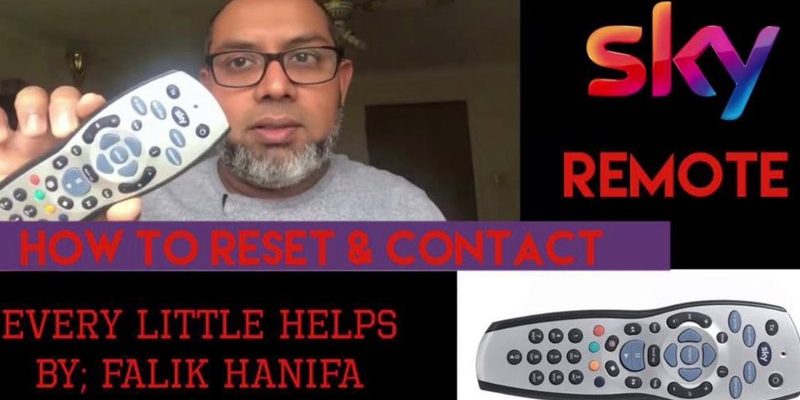Resetting a Skylink remote can feel a bit like trying to solve a small puzzle. It’s not complicated once you know the steps, and it’s a handy skill to have in your back pocket. Honestly, learning how to navigate the reset process can save you time, hassle, and maybe even a trip to the hardware store. Let’s dive into how you can quickly and efficiently reset your Skylink remote without any fuss.
Understanding the Basics of Your Skylink Remote
Before we jump into the reset process, it’s crucial to understand what a remote is and how it operates. Think of your Skylink remote as a little magician working behind the scenes to open your garage door. It sends signals to the receiver—usually installed in your garage—telling it to open or close the door. If the remote starts acting up, resetting it often clears any confusion in that communication.
Here’s the real deal: your remote may stop working for several reasons—low battery, interference from other devices, or even just a glitch. So, before entertaining the idea that something is broken, a simple reset can often do the trick. This is your first line of defense against a stubborn garage door remote.
Gathering What You Need
Before you begin the resetting process, make sure you have everything ready. You don’t want to be halfway through and realize you’re missing something. Here’s a quick checklist:
- Your Skylink remote
- Your garage door opener (make sure it’s plugged in and functioning)
- A step ladder (if you need to access the receiver)
- A Phillips screwdriver (if you need to access the battery compartment)
Gathering these items ahead of time will make the process smoother. Trust me, it’s always better to have everything on hand before diving into a project. Now that we have our tools, let’s get down to business and reset that remote.
Step-by-Step Guide to Resetting Your Skylink Remote
Resetting your Skylink remote is a straightforward process. Here’s how to do it step-by-step:
1. Locate the Memory Reset Button: On your Skylink remote, look for a small button labeled “Reset” or something similar. This button is your key to starting fresh.
2. Press and Hold the Reset Button: Use an object like a paperclip to press down the reset button. Hold it for about 10 seconds. You may notice the LED light on the remote flashing—this is a good sign! It’s like your remote saying, “I’m ready for a reset.”
3. Reprogram the Remote: After releasing the reset button, you’ll need to reprogram the remote. To do this, go to the garage door opener. Locate its “Learn” or “Program” button, usually found on the back or side of the unit.
4. Sync the Remote to Your Opener: Press the “Learn” button on your garage door opener and then immediately press the button on your Skylink remote. The LED light on the remote will flash again, indicating successful pairing.
Each of these steps is crucial, so don’t rush through them. Give your remote a moment to process what’s going on.
Common Issues When Resetting Your Skylink Remote
Sometimes, things don’t go exactly as planned. If your remote still isn’t working after the reset, you might run into some common issues. Here’s what to look out for:
– Low Battery Power: If your remote isn’t working after a reset, check the batteries. Occasionally, low battery power can be the core issue, especially if you notice the LED light isn’t illuminating at all.
– Interference with Other Devices: Is there a lot of wireless activity nearby? Things like Wi-Fi routers or even other remote controls can sometimes interfere with signals. Move your setup slightly to reduce potential interference.
– Distance from the Receiver: Ensure you’re close enough to the garage door opener. Sometimes standing too far away can cause signal issues.
Addressing these problems can be as easy as replacing batteries or adjusting your environment. It’s all about troubleshooting effectively.
When to Consider Replacement
While most reset issues can be fixed with simple troubleshooting, there comes a time when a replacement may be the best option. Here are some signs to look for:
– Repeated Malfunctions: If you find yourself resetting the remote multiple times per month, it may indicate a deeper issue.
– Physical Damage: Inspect the remote for any cracks, frayed buttons, or any signs of wear and tear. If it looks damaged, it might be time for a new one.
– Age of the Remote: If your Skylink remote has served you for several years without issues, it might just be time for a gentle retirement. Newer models can come with added features that improve convenience.
Remember, it’s alright to give technology a break when it’s overworking itself.
Additional Tips for Maintaining Your Skylink Remote
Once you’ve successfully reset your remote, keeping it in good shape will help prevent future issues. Here are a few maintenance tips:
– Regularly Check the Battery: Changing the battery every 6 to 12 months can keep your remote responsive. You can even set a reminder on your phone to do this!
– Keep It Dry: Avoid exposing your remote to water or extreme temperature changes. Consider getting a protective case if it’s often outside.
– Clean the Contacts: Dust and grime can build up over time. Use a soft cloth to wipe the remote and the battery contacts occasionally.
Taking these little steps can go a long way in extending the life of your garage door remote.
Resetting your Skylink remote doesn’t have to be a daunting task. With the right approach and a little patience, you can navigate this simple process like a pro. Whether it’s for troubleshooting or just routine maintenance, knowing how to reset your remote can save you time and hassle down the line.
If you run into any issues or find yourself needing a replacement, don’t hesitate to explore your options. After all, a fully-functioning remote is key to a smooth garage door experience. So go ahead, tackle that reset, and get back to enjoying the convenience of your Skylink remote with confidence!