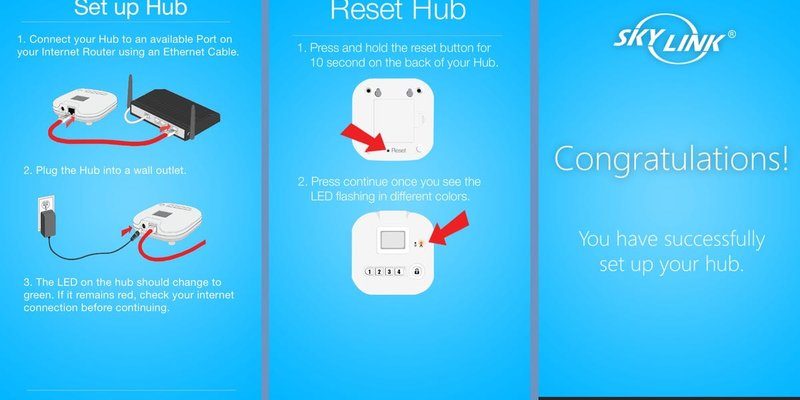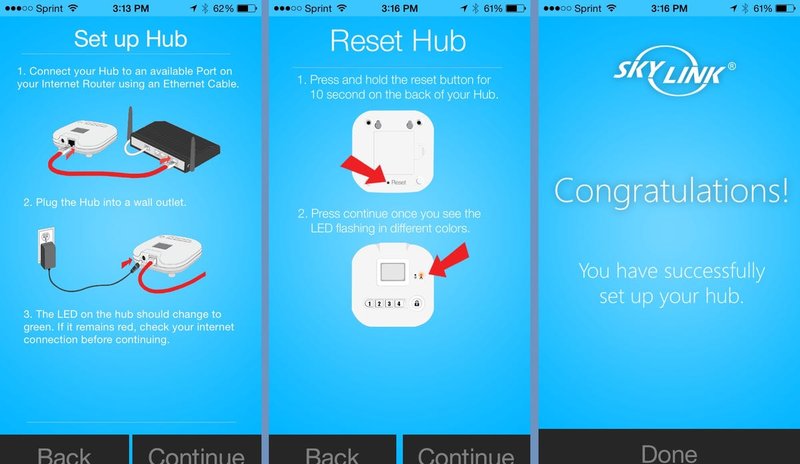
You might be wondering how to get things back on track. We’ve got you covered! This guide will walk you through troubleshooting steps to fix common issues you might face with your Skylink Smart Hub. We’re keeping it straightforward, with easy language and step-by-step instructions that anyone can follow. If you’re ready, let’s jump in!
Understanding the Skylink Smart Hub
The Skylink Smart Hub acts like the brain of your smart home, overseeing all communication between your devices. Picture it as a conductor leading an orchestra, ensuring every instrument plays in harmony. It connects devices like your garage door opener, lights, and security cameras, allowing you to control them from one convenient space.
But sometimes, this conductor can get a little offbeat. You might find that your hub isn’t connecting to your devices, or it might be failing to sync as expected. Understanding how this hub works will help you learn how to troubleshoot effectively. In many cases, the issue can stem from simple oversights, like low battery levels in your remote, or not being connected to the Wi-Fi network. Let’s break down a few common issues.
Common Problems with the Skylink Smart Hub
Like any electronic device, the Skylink Smart Hub can face its fair share of hiccups. Here’s a closer look at some of the most common issues:
- Pairing Problems: You might find it tricky to pair the hub with new devices.
- Connectivity Issues: Sometimes the hub struggles to stay connected to your Wi-Fi.
- Unresponsive Remote: Your remote might stop working, leaving you stuck.
- App Sync Issues: The companion app may not sync well with the hub.
These problems can be frustrating, but having a basic idea of what could be going wrong helps. Think of it like debugging a recipe gone wrong in the kitchen — troubleshooting might reveal a missing ingredient or a small misstep.
Step 1: Checking the Power and Connections
Before diving deep into fixes, let’s first examine the power source and connections. Often, the simplest solutions are the most effective.
First, confirm that the Skylink Smart Hub is plugged in properly. Sometimes, cords can become loose or come unplugged without you realizing. Make sure the outlet is working too by testing it with another device, like a lamp.
Next, check the connection to your home Wi-Fi. If the hub isn’t getting the signal it needs, it won’t be able to communicate with your smart devices. You can check this by looking for any status lights on the hub. If they’re off or blinking, it’s a sign that something is off.
Step 2: Resetting the Skylink Smart Hub
Here’s the thing: sometimes, you just need a fresh start. Resetting your Skylink Smart Hub can clear out glitches and help it reconnect with your devices.
To reset the hub, locate the reset button — usually found on the back or bottom. You’ll need a paperclip or a pin for this part. Press and hold the reset button for about 10 seconds. You should see the status lights flicker or change, indicating that the hub is resetting.
After resetting, you’ll want to set everything back up from scratch. This includes reconnecting your devices and checking the settings. Think of it as restarting your car after it stalls; sometimes, a clean reset is all it needs to get going again!
Step 3: Pairing Your Remote to the Hub
If your remote isn’t working properly, re-pairing it with the hub can often fix the issue. This process establishes a fresh connection, which might be all you need.
Begin by making sure your remote has fresh batteries; an easy fix that can easily be overlooked. Next, follow these steps to pair your remote:
1. Place the Remote Close to the Hub: Make sure you’re within a few feet of the hub.
2. Press and Hold the Pairing Button: This button is usually located on the side of the hub. Hold it until you see a light indicator.
3. Press Any Button on the Remote: This should trigger the pairing process.
Once done, you should see confirmation that the remote is connected. If nothing happens, try repeating the process from the beginning. Sometimes it takes a few attempts, just like trying to catch that perfect wave at the beach.
Step 4: Troubleshooting App Syncing Issues
If you’re using the Skylink app and having difficulties, you’re not alone. Many users experience issues with syncing their app to the hub, making it hard to control devices remotely.
First, ensure you have the latest version of the app. Updates often contain bug fixes that can help resolve syncing issues. Check your app store for any available updates.
Next, try logging out of the app and logging back in. This simple action can refresh the connection and might just solve the problem. If you’re still having trouble, consider uninstalling the app and reinstalling it completely. Don’t forget to log back in afterward!
Step 5: Final Checks and Support Options
If you’ve followed all these steps and the Skylink Smart Hub is still acting up, don’t despair. Sometimes, persistent issues require a bit more digging.
Start by consulting the user manual for any specific troubleshooting tips — manufacturers often include solution guides for common problems. If that doesn’t help, reaching out to Skylink’s customer support can provide further assistance. They have trained professionals who can walk you through more complex problems.
Honestly, it’s a good idea to check online forums as well. Other users often share useful tips and might have faced similar challenges, offering you solutions you may not have considered.
Dealing with a malfunctioning Skylink Smart Hub can feel overwhelming, but you’ve got the tools to troubleshoot and solve most issues. From checking connections to resetting the hub, these steps are designed to simplify the process, so you can regain control of your smart home.
We all want our home devices to work seamlessly, and with a little effort, yours can be back on track in no time. Remember, the next time you encounter a glitch, don’t let it stress you out — just refer back to this guide and take it step-by-step. Happy troubleshooting!