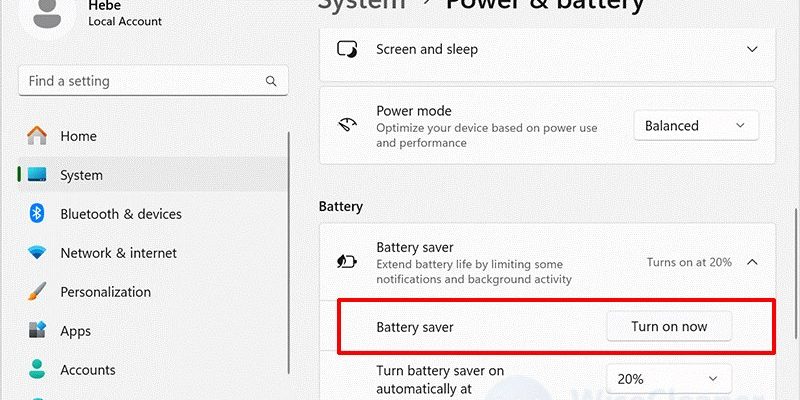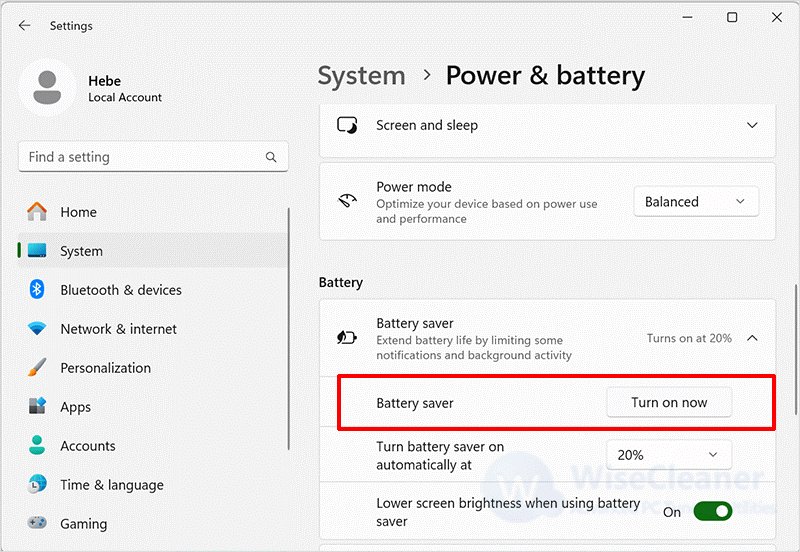
Picture this: you’re at home, and everything is going according to plan when suddenly, the power flicks off. Your garage door opener kicks in like a superhero powered by the battery back-up! It’s a great feature, but if you’re not a fan of surprises or simply want to manage your device better, disabling it is possible with just a few simple steps.
In this guide, let’s break down exactly how to disable the battery backup on your Skylink garage door opener. We’ll step through the process methodically, ensuring you feel confident throughout. So grab a cup of coffee, and let’s get started.
What You Need to Disable the Battery Backup
Before we dive into the steps, you’ll want to gather everything you might need for this process. It’s always a good idea to be prepared!
- Owner’s Manual: If you have the manual handy, it’s a valuable resource for specifics on your model.
- Screwdriver: Most likely, a Phillips head screwdriver will do the trick for accessing the battery compartment.
- Safety Gloves: To protect your hands while handling batteries, especially if they’re old.
- Multimeter: Optional, but it’s useful if you’re checking battery charges or testing connections.
Having these items on hand will make the process smoother. Trust me, you’ll be glad you prepared!
Understanding Your Skylink Battery Backup
Here’s the thing—battery backups in garage door openers serve a real purpose. They’re like insurance for your home. However, if you’re finding that the backup system isn’t necessary for your needs, understanding how it works can help you feel more in control.
Typically, the battery backup in a Skylink unit kicks in during power outages. This means if your garage door opener is fully charged, it can operate several times before running low. When you’re looking to disable it, it mainly involves accessing the unit’s battery compartment and disconnecting the battery.
To get a clearer picture, imagine your garage door opener like a smartphone. Just like you might want to disable unnecessary apps to conserve battery life, you can streamline your garage door opener by managing the backup battery feature.
Steps to Disable the Battery Backup
Alright, let’s roll up our sleeves! Here’s a step-by-step process to disable your Skylink battery backup.
Step 1: Unplug the Garage Door Opener
Before you do anything, safety first! Unplug the garage door opener from the power source. This ensures you won’t accidentally activate it while working. Find the power cord and simply disconnect it.
Step 2: Locate the Battery Compartment
Typically, the battery is stored inside a compartment of the garage door opener. Depending on your Skylink model, it might be on the back or side. Check your owner’s manual if you’re unsure.
Step 3: Remove the Access Cover
Using your screwdriver, carefully remove the screws holding the battery compartment cover in place. Place the screws where you won’t lose them.
Step 4: Disconnect the Battery
Once the cover is off, gently unplug the battery connectors. Depending on the age and model, you might see clips or wires. Ensure you pull gently so as not to damage any wiring.
Step 5: Close the Compartment
Now that the battery is disconnected, replace the compartment cover and screw it back into place securely.
Step 6: Plug Back In
Finally, plug your garage door opener back into the power source. You’ve successfully disabled the battery backup!
Things to Consider After Disabling
Disabling your Skylink battery backup doesn’t mean you’re leaving your garage door defenseless.
You might want to think about your plans for future outages. If you live in an area prone to power loss, you may consider alternatives to keep your garage door functional. Options include:
- Consider a Generator: A small generator can keep your garage door functioning even during a blackout.
- Manual Operation: Familiarize yourself with how to manually open the garage door in case of an emergency.
- Battery Maintenance: If you plan to reactivate the backup later, keep the battery charged periodically.
Understanding your specific needs will help make informed decisions about your garage door system.
Troubleshooting Common Issues
After disabling the battery backup, you might run into a few issues. Here’s how to troubleshoot.
Garage Door Doesn’t Open
If your garage door refuses to budge, check if it’s plugged back in properly. Ensure the door tracks are clear, and the remote is functioning as it should.
Lights Not Working
Sometimes, the lights may not turn on after disabling the battery. If that’s the case, check if the bulb is secure or needs replacing.
Remote Control Issues
If your remote isn’t responding as expected, you might need to re-sync it with your opener. Check your manual for the re-pairing process, as this can vary by model.
Final Thoughts
Disabling the battery backup on your Skylink garage door opener can seem daunting at first. But breaking it down into simple steps makes it manageable. Remember, this feature is designed to give you convenience and peace of mind when the power goes out. If you choose to disable it, just ensure you have alternatives in place for those unexpected outages.
Now that you’ve tackled this task, give yourself a pat on the back! You’ve not only gained control of your garage door system but also enhanced your DIY skills. If you ever decide to reactivate the battery backup or face other challenges, just revisit this guide. Happy tinkering!