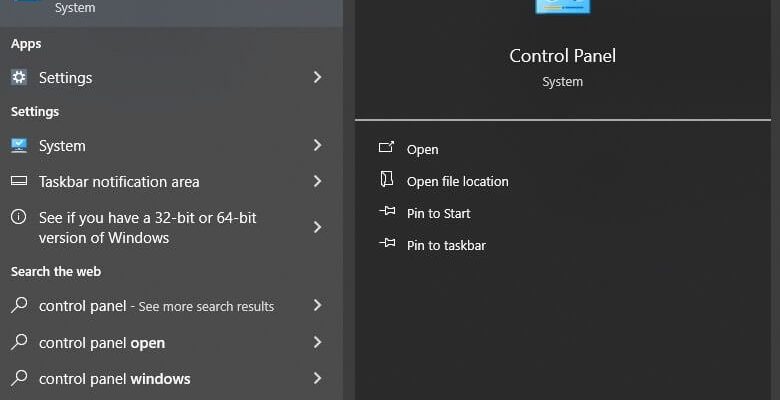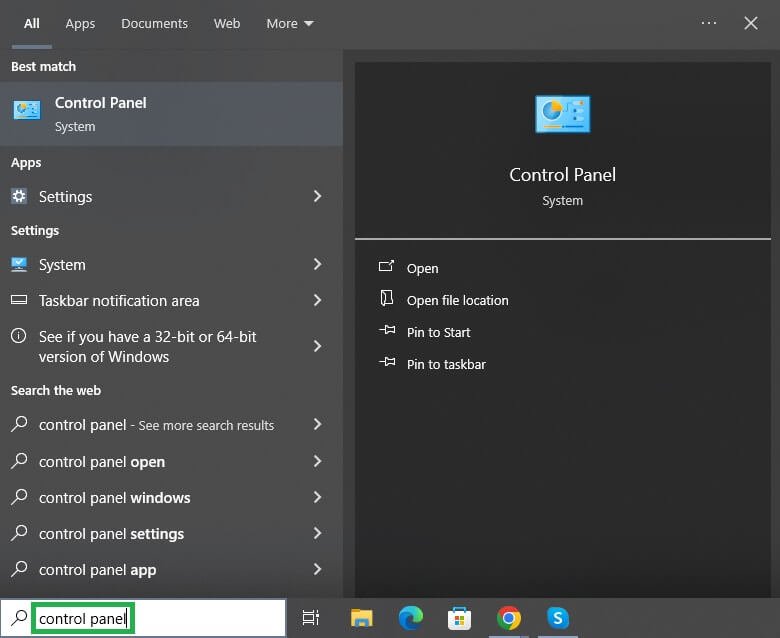
Whether you’ve got a Sears Craftsman model or another version, knowing how to disable your control panel can save you a lot of hassle. It’s like putting your remote control in a “do not disturb” mode; this can be especially handy if you’re troubleshooting or if you have young kids around who might accidentally activate the door. In this guide, I’ll walk you through the steps so you can easily manage your garage door opener without feeling overwhelmed.
Why You Might Want to Disable the Control Panel
When it comes to your garage door opener, there are several reasons you might want to disable the control panel. This method can be useful during maintenance or troubleshooting. If your garage door is behaving oddly—like opening when it shouldn’t or having issues syncing with your remote—you might need to start fresh. Think of it like hitting the reset button on a phone; sometimes, that’s all it takes to get back to normal.
Another scenario is related to security. If you’re away from home for an extended period, turning off the control panel itself can add an extra layer of safety. You wouldn’t leave all your windows open if you weren’t home, would you? Disabling the control panel can help keep unwanted visitors at bay.
Lastly, if you’re planning on upgrading your opener or installing a new remote, turning off the existing control panel is often the first step. This prevents confusion or interference between old and new devices. Clear the slate and make way for something new!
Gathering What You Need: Tools for the Job
Before jumping into the actual process of disabling your Sears control panel, it’s smart to gather everything you might need. This isn’t a big project, but having the right tools makes it even simpler. You won’t need a full toolbox—just a few handy items will do.
- A small screwdriver: Look for a Phillips or flat-head, depending on your unit.
- A reliable flashlight: You might be working in darker corners or need better visibility.
- A step ladder: If your control panel is mounted high, this will help you reach it comfortably.
- User manual for your model: Having instructions specific to your opener can be helpful to understand wiring and system specifics.
Once you’ve got these items at your side, you’re ready to tackle disabling the control panel like a pro!
Steps to Disable Your Sears Control Panel
Now, let’s get into the nitty-gritty of how to actually disable your Sears control panel. Trust me, it’s easier than it sounds. Here’s a simple, step-by-step breakdown:
1. Turn Off Power: Start by disconnecting the power to the garage door opener. This can usually be done by unplugging it from the outlet or turning off the breaker that supplies power. This step is crucial for your safety!
2. Remove the Cover: Using your screwdriver, carefully open the control panel cover. Be gentle—these panels can be a bit delicate. Remove the screws and keep them in a safe place.
3. Locate the Wires: Inside the panel, you’ll see a few wires connected to the circuit board. Depending on the model, you might find a “disconnect” wire—this usually has its own connector. If not, you can gently disconnect the power wire leading from the main power source.
4. Reassemble: Once you’ve disconnected the necessary wires, put the cover back on and secure it with your screws. Make sure everything is snug; this keeps dust and moisture out.
Now, you can keep the control panel disabled until you’re ready to work on it or need to troubleshoot issues.
What to Expect After Disabling the Control Panel
After you’ve successfully disabled your Sears control panel, you might wonder what happens next. For starters, your garage door won’t respond to any remote commands or panel input—think of it as putting it in a temporary slumber. This can be a good thing if you’re planning repairs or if you’re switching to another remote.
Just remember, disabling the control panel isn’t permanent! When you’re ready to use it again, simply reverse the steps. Reconnect the wires and secure everything back in place. Be aware, though—if there were any underlying issues leading you to disable it, they might still surface once everything is back on.
Moreover, take a moment to familiarize yourself with your garage door opener’s features once it’s re-enabled. Sometimes, manufacturers include updates or settings you might find useful after a reset.
Troubleshooting Common Issues with Sears Control Panels
Even after you’ve disabled your control panel, new issues may arise that need your attention. Here are a couple of common pitfalls and how to navigate them:
– Control Panel Not Responsive After Reconnect: If the control panel doesn’t seem to power on after you’ve disabled and reconnected it, first check the power source. Ensure the outlet works by testing it with another device. If that’s good, inspect the wires for loose connections or damage.
– Doors Don’t Sync with Remotes: If your door wasn’t syncing before disabling the control panel, remember you might need to ‘reset’ the connection. Follow the manual’s guidelines to reprogram any remotes to the control panel.
Remember, these little hiccups are all part of the learning process. It’s okay to troubleshoot and experiment a bit until everything flows smoothly.
Disabling the control panel on your Sears garage door opener doesn’t have to be intimidating. With just a few straightforward steps, you can manage your garage door to suit your needs—whether that’s to troubleshoot, secure it, or prepare for a new remote.
Always keep safety top of mind when dealing with electrical components. And if things don’t go as planned, don’t hesitate to consult the user manual or reach out for professional help. As you navigate the world of garage door openers, remember: practice makes perfect, and every little step you take helps you understand your system better. You’ll become a garage door aficionado in no time!