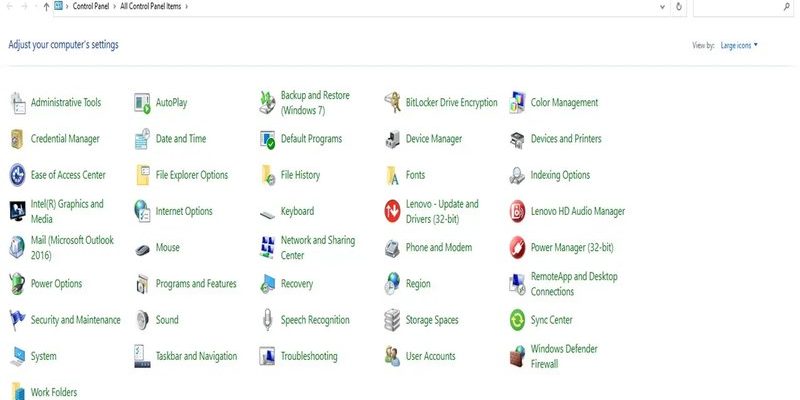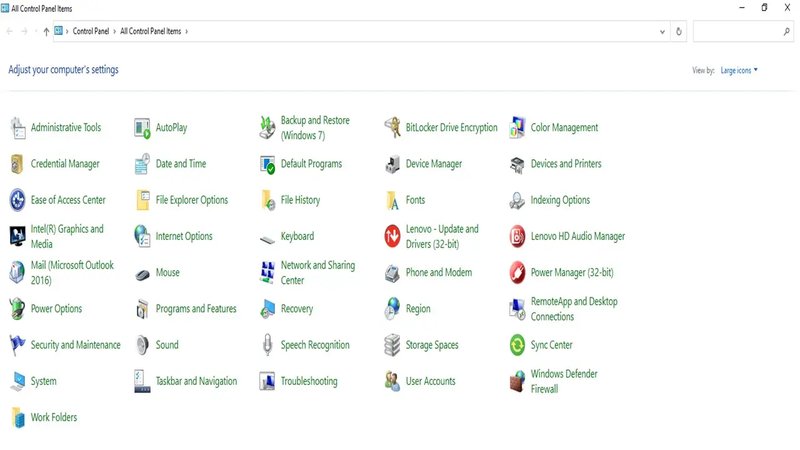
Disabling the control panel can seem daunting, especially if you’re a beginner. But trust me, it’s much simpler than it sounds. In this guide, we’ll walk through the steps you need to take, making sure you feel confident and informed throughout the process. Whether you’re dealing with a remote-type model, like the Craftsman 9537, or another Craftsman unit, we’ve got your back.
Let’s dive in and break down how to disable that control panel without a hitch!
Understanding Your Craftsman Control Panel
Before jumping into the disabling process, let’s get familiar with what you’re working with. The Craftsman control panel features several buttons usually labeled for easy identification—like “Open,” “Close,” and “Lights.” Understanding these buttons helps you know what to expect when you start the process.
If you look closely, you’ll see that the panel might also have a few LED indicators that show the status of your garage door. For instance, a lit green light often means that the door is functioning properly. Knowing this allows you to better understand what’s happening as you make changes.
Also remember that different models may have slight variations in appearance and function. So, if you’re unsure about something, checking your owner’s manual or looking up the specific model online can be a lifesaver.
Reasons You Might Want to Disable the Panel
Now you might be wondering, “Why would I want to disable my Craftsman control panel?” Here are a few reasons you could consider:
- Maintenance: If you’re performing regular maintenance on your garage door system, disabling the control panel is a safer option.
- Troubleshooting: When something isn’t working right, disabling the panel can help you isolate the issue.
- Preventing Accidental Commands: If you have young children or pets, you might want to temporarily disable the panel to avoid any accidental presses.
No matter the reason, understanding the rationale behind your actions helps in making informed decisions.
Step-by-Step Guide to Disabling Your Craftsman Control Panel
Disabling the Craftsman control panel might seem intimidating, but I promise you it’s a straightforward process. Here’s a step-by-step breakdown to guide you through it:
1. Locate the Control Panel
First, find your control panel. It’s usually hung on a wall near your garage door. Look for the buttons and LED lights we mentioned earlier. If your model has a keypad, you’ll want to find that as well.
2. Disconnect Power
The next step is to disconnect the power to safely disable your control panel. You can do this by either unplugging the unit from the wall or turning off the circuit breaker that powers it. If you go the circuit breaker route, make sure you note the switch you’ve turned off!
3. Remove the Batteries (if applicable)
If your Craftsman model comes with a remote or battery backup, consider also removing the batteries. This ensures that any accidental signals don’t interfere with your process.
4. Test It Out
Once you’ve taken all the necessary steps, try to interact with the control panel. Pressing the buttons should show that nothing’s happening, confirming the control panel is disabled. If you have any doubt, just remember that the indicators should also be off.
What To Do After Disabling the Control Panel
After you’ve disabled the control panel, you might need to take further steps depending on your original goal. Here are a couple of options to consider:
- Perform Maintenance: Now that the panel is disabled, you can safely lubricate moving parts or check for any obstructions without immediate risk.
- Troubleshoot Issues: If you were trying to fix a malfunction, now’s the time to check wiring and connections. Look for anything that seems loose or damaged while working with the opener.
Taking these steps carefully can save you headaches later on.
Re-Enabling Your Craftsman Control Panel
Once you’re done with your tasks, you’ll want to get the control panel back up and running. Here’s how:
1. Replace the Batteries
If you removed the batteries, pop them back in carefully, ensuring they are properly aligned per the indicators.
2. Reconnect Power
Plug the unit back into the wall socket or switch the circuit breaker back on. Confirm the lights come back on to ensure everything is functioning.
3. Test the Control Panel
Finally, give the control panel a test by trying to open or close the garage door. If everything is working, you’re in good shape!
Common Issues During the Process
Sometimes, even the best-laid plans can go sideways. If you encounter any issues when trying to disable the Craftsman control panel, don’t panic. Here are some common problems and their solutions:
- No Response: If the control panel doesn’t react after you’ve re-enabled it, double-check that all connections are secure and the power is actually on.
- Inconsistent Performance: If you notice erratic behavior, like the panel lighting up without input, try resetting the system by removing batteries and unplugging again.
Don’t hesitate to consult your user manual for model-specific troubleshooting tips—it can be a valuable resource.
Final Thoughts on Disabling Your Craftsman Control Panel
Disabling your Craftsman control panel doesn’t have to be a stressful task. Whether it’s for maintenance, troubleshooting, or safety, understanding how to do this empowers you as a garage door opener owner.
By following the steps outlined above, you’re not just disabling a feature; you’re taking control of your garage’s functionality. The next time you need to make adjustments, you’ll feel informed and ready. Here’s to smooth operations and safe garage door practices!