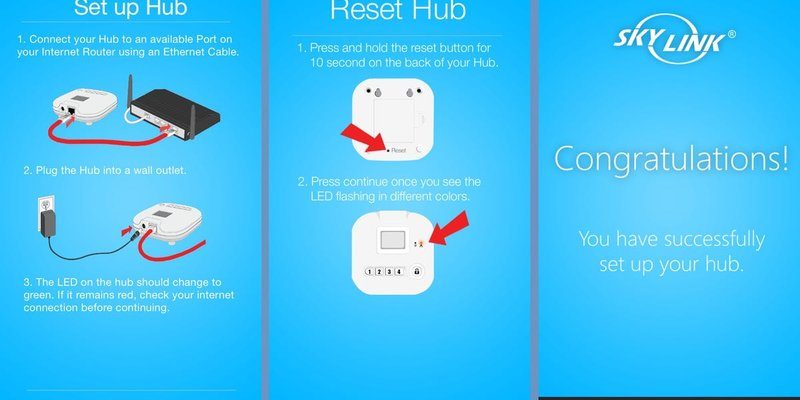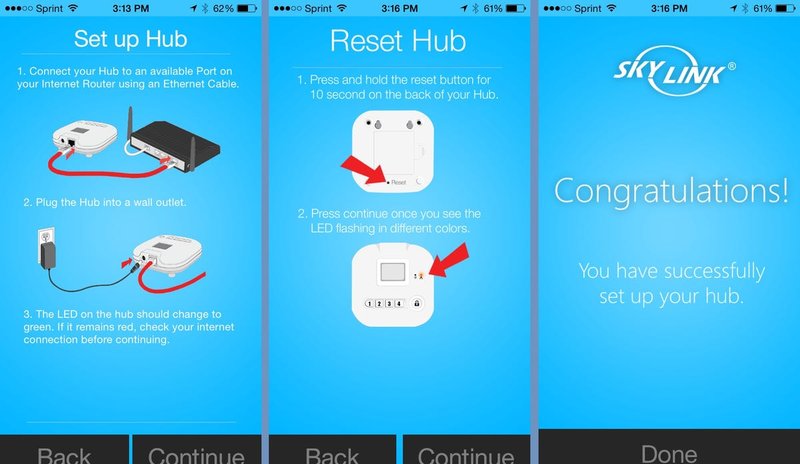
So, if you’re looking to get your smart home rolling, let’s dive into how you can connect your Skylink Smart Hub. We’ll walk through everything, step by step, to make sure you don’t miss a beat. Whether you’re a tech whiz or a complete beginner, I promise it will make sense!
What You’ll Need to Get Started
Before we jump into the setup, let’s make sure you have everything at your fingertips. Here’s a simple checklist of items you’ll need:
- The Skylink Smart Hub
- Your smartphone or tablet
- Wi-Fi network information (SSID and password)
- Skylink app installed on your device
Having these ready will save you from running around the house looking for cables or passwords. While setting up the Skylink Smart Hub, a stable internet connection is crucial. A good Wi-Fi signal will ensure everything pairs smoothly without any hiccups. If you’re uncertain about your Wi-Fi signal strength in the garage, consider moving closer to it during setup.
Step 1: Positioning Your Skylink Smart Hub
Where you place your Skylink Smart Hub makes a big difference. Ideally, you want it to be in a central location within your home, ensuring it has a good signal to your garage door opener. Here’s how to figure that out:
1. Avoid obstructions: Walls, metal objects, and appliances can disrupt the signal. Try to position it somewhere elevated and away from clutter.
2. Near a power source: Make sure the hub is close enough to an outlet for power. Using a power extension cord can help if your outlets are far away.
3. Keep it cool: Don’t place the hub in sunny areas or near heat sources. A cool environment helps it work optimally.
Once you’ve found the perfect spot, it’s time to plug it in!
Step 2: Powering Up the Hub
Plug the Skylink Smart Hub into a reliable power source. You’ll notice a light indicator that signifies it’s powered on. If it’s flashing green, your hub is ready for setup, but if it’s red, check the power connection. *Here’s the thing*: sometimes, it’s the simplest solutions that elude us, so don’t overlook that step!
Once it’s plugged in, give the hub a few moments to boot up. You might notice the light changing colors during this process—this is completely normal.
Step 3: Downloading the Skylink App
Now it’s time to grab your smartphone. The Skylink app is available on both the Apple App Store and Google Play Store. Here’s a quick guide on how to download it:
1. Open your app store: Search for “Skylink” in the search bar.
2. Download the app: Tap ‘Get’ or ‘Install’ and let the app do its thing.
3. Open the app: Once installed, launch the app.
This app is your lifeline to the Skylink Smart Hub. It’s where you’ll enter your Wi-Fi information and connect your devices. *Honestly,* it’s user-friendly, so don’t get intimidated by the digital setup.
Step 4: Connecting to Wi-Fi
With the app open, you’re ready to connect your Skylink Smart Hub to your home Wi-Fi network. Here’s how:
1. Create an account: If you haven’t already, sign up for an account within the app.
2. Choose ‘Connect Device’: Follow the prompts to select your Skylink Smart Hub.
3. Enter Wi-Fi details: Input your Wi-Fi network name (SSID) and password. This is crucial because your hub needs to access the internet to work.
The app may take a minute to establish the connection. If you run into any trouble, double-check your Wi-Fi details. Typos happen, and they can be a source of frustration!
Step 5: Pairing Devices
Once your hub is connected to Wi-Fi, it’s time to start pairing your devices. Adding different devices to your Skylink Smart Hub allows you to control all your smart tech from one place. Here’s how you can do that:
1. Inside the app: Select ‘Add Devices’ and choose the specific device you want to sync (like your garage door opener).
2. Follow the instructions: The app provides step-by-step guidance. Be sure to enter any codes or details it requires.
3. Test the connection: Once paired, you can try to operate the device directly from the app.
You might be wondering why this matters so much. Well, having everything connected not only makes your life easier but also enhances security and efficiency in managing your smart home.
Troubleshooting Common Connection Issues
As you set up your Skylink Smart Hub, it’s possible to run into a few hiccups along the way. Here are some common issues and solutions:
– Connection Fails: If you can’t connect to your Wi-Fi, try resetting your router and attempting the connection again. Make sure your hub is within range of the Wi-Fi signal.
– Device Doesn’t Pair: If your garage door opener won’t sync, ensure the opener is compatible with the Skylink hub. Some older models might need additional hardware.
– App Crashes or Freezes: If the app seems unresponsive, restarting your phone or reinstalling the app can often fix the issue.
It’s essential to remain calm during these steps. Each challenge presents a mini chance to learn how your setup works, bringing you one step closer to a fully automated home.
Connecting your Skylink Smart Hub is a gateway to a more convenient lifestyle. With just a few steps, you can control your garage door and other smart devices from your phone, making your home more secure and efficient. Don’t forget to keep your hub updated, as software improvements can enhance functionality.
Hopefully, this guide gives you the confidence to tackle connecting your Skylink Smart Hub. If you hit any snags, just remember to take a breath and troubleshoot patiently. Happy connecting!