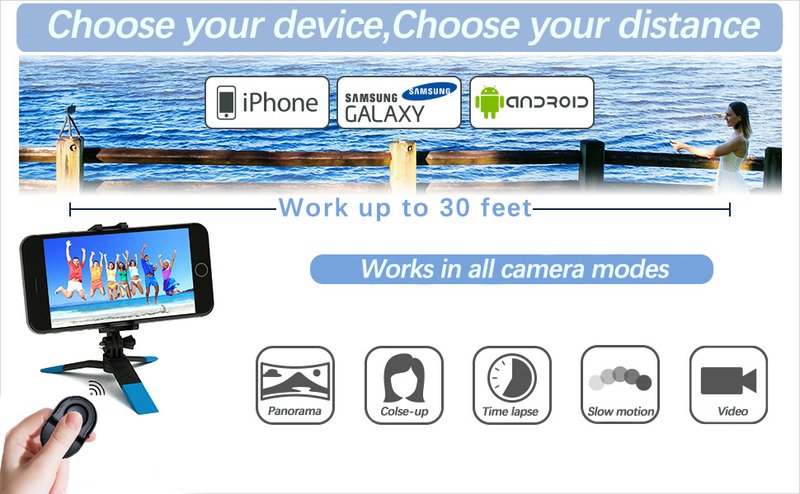
You’re not alone in this struggle. The process might feel a tad overwhelming, but once you get the hang of it, you’ll see it’s quite simple. Connecting a Sears remote to your garage door opener can be done in a few straightforward steps. So grab your remote, and let’s take a friendly stroll through the process!
Before you dive into connecting your Sears remote, it’s essential to know what you’re actually working with. Sears has produced various remote models, including basic button remotes to more advanced ones with features like rolling codes for added security. No matter the type, each remote works on a pretty similar principle: it sends a signal to the garage door opener to either open or close the door.
When you buy a new remote, it often comes with a manual, which should provide the specific instructions you need for your model. Keep that handy! You might be wondering why a manual is crucial. Well, different remotes sometimes have different programming procedures, and specific codes or buttons might differ between models.
If you’re a little lost already, don’t fret! This process isn’t as complicated as rocket science. Think of it like getting a new smartphone—once you know how to set it up, it quickly becomes second nature.
Before you start, make sure you have everything you need. Here’s a quick checklist:
- Your Sears remote
- Your garage door opener (model number often found on the back or side of the unit)
- A ladder, if necessary, to reach the garage door opener
- A clear understanding of how many buttons your remote has
- A bit of patience!
Most remote connections don’t require any advanced tools—just the right mindset and a few minutes. Think of it like preparing for a small DIY project; a little planning can go a long way.
The first actual step in connecting your Sears remote is finding the “Learn” button on your garage door opener. This button is commonly located on the back or side of the opener unit, often near where the antenna hangs down. It could be red, yellow, or even a different color depending on the model.
Once you find it, here’s the thing: you’ll want to have a bit of fun with it. You’re basically going to “teach” your garage door opener to recognize your new remote. So, when you press this Learn button, you’re telling the opener, “Hey, I’ve got a new pal. Let me introduce you!”
When you press and hold the Learn button, a light will start blinking or stay on. This process usually signifies that the opener is ready to receive the new remote’s signal.
Programming the Remote
Now that you’ve set the stage by hitting that Learn button, it’s time to program your remote. This might feel a bit like auditioning for a part in a play—there’s a tiny bit of performance involved!
1. Press the appropriate button on your new Sears remote (this is usually the button used to open the garage).
2. Hold that button down until you see the lights on the garage door opener flash. This is your sign that the remote has successfully sent its signal.
3. Release the button and wait for the lights to stop blinking.
If everything goes smoothly, you should hear a click from the garage door itself. Congratulations! You just made a connection.
Troubleshooting Common Issues
Sometimes, despite your best efforts, things might not work out the first time. No worries; it happens to the best of us. If your remote doesn’t seem to connect, here are a few common troubleshooting tips to keep in your back pocket:
– Check the Batteries: It sounds simple, but sometimes the batteries are the issue. Make sure they’re fresh and installed correctly.
– Clear Line of Sight: Make sure there’s nothing blocking the signal between the remote and the opener.
– Re-attempt Programming: Sometimes, it just needs a second try. Repeat the programming steps and see if it connects this time.
Don’t hesitate to consult the manual for any model-specific troubleshooting advice. Remember, a little patience goes a long way!
Why It Matters to Connect Your Remote Correctly
Connecting your Sears remote to the garage door opener isn’t just about convenience; it’s also about safety and reliability. A properly synced remote ensures that your garage door operates as it should, reducing the risk of malfunction or accidents.
If you choose to skip the connection or do it incorrectly, you might find yourself in sticky situations—like struggling to get into your own garage! So take the time to do it right. Trust me, the peace of mind that comes from knowing your garage is secure and accessible is worth a few minutes of your time.
Exploring Alternatives: Universal Remotes
If connecting your Sears remote seems daunting or if you simply want a backup option, consider getting a universal garage door remote. These remotes can be programmed to work with various brands and models, making them a versatile choice.
They generally connect in a similar way—just look for the Learn button on your garage door opener. If you don’t want to keep track of multiple remotes, a universal one might just save the day!
Wrapping Up Your Connection Journey
Connecting your Sears remote to your garage door opener doesn’t have to be a chore. With a little understanding and patience, you can do it quickly and easily. You’ve learned how to find the Learn button, program the remote, troubleshoot issues, and even consider universal alternatives.
Program your remote, and enjoy the simple convenience of just clicking a button to open your garage door. With everything synced up, you’ll find yourself breeze in and out, coffee in hand, feeling like the proud owner of a well-oiled machine. Happy connecting!
