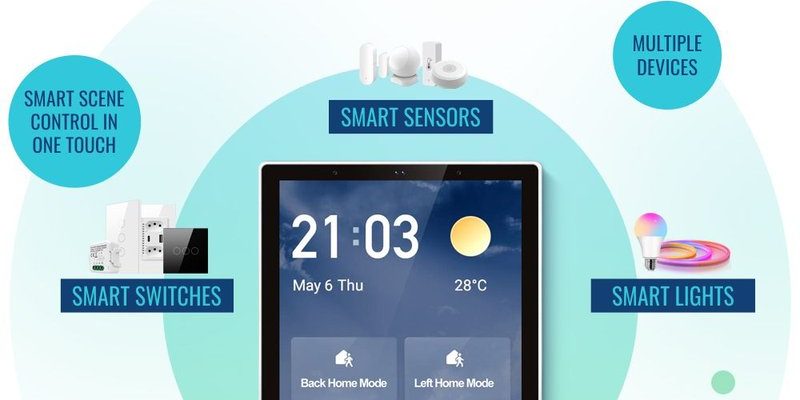Think of it like getting the hang of a new video game. At first, you might just be hitting the basic buttons to get through levels, but when you discover the combination that activates special features, the whole game changes. In this guide, we’ll dive into those advanced settings for Genie control panels, so you can play with confidence, knowing you have the full experience.
Let’s break this down together. You might be wondering what you’ll find in your Genie control panel and how to access those advanced features. From programming your remote to working through common troubleshooting issues, I’m here to help you navigate the world of your Genie garage door opener like a pro.
Understanding the Genie Control Panel
Before we dig into the advanced settings, let’s get familiar with what your Genie control panel looks like. Imagine this panel as your garage’s command center. It typically features a few buttons that help you control the door, but that’s just the tip of the iceberg. Most Genie models have a wall-mounted unit, often alongside a keypad outside, providing a blend of convenience and security.
The control panel generally includes—at a minimum—the Open/Close button, a Light button, and sometimes additional settings depending on the model. It’s important to know you won’t always operate your garage door manually. That’s where advanced settings come into play. They allow you to customize your opener’s functions to better suit your lifestyle, whether you want it quieter, faster, or more secure.
Additionally, you’ll find that each panel might vary slightly based on the model. Some may have a digital display that shows important codes and settings, letting you access advanced features easily. By knowing your setup, you can start to unlock its full potential.
Programming Your Genie Remote
One of the first advanced settings you should explore is how to program your Genie remote. This can feel daunting, but don’t worry! Once you learn the steps, it’s like riding a bike. For most Genie models, you’ll be entering a series of codes to sync your remote with the opener.
Here’s how to do it:
1. Locate the Learn Button: This is often on the motor unit, and it may be labeled “Learn” or have a colored LED.
2. Press the Learn Button: When you press it, you may see the LED light turn on, signaling that it’s ready to learn a new remote code.
3. Program the Remote: Within 30 seconds, press and hold the button on your Genie remote that you wish to use.
4. Watch for Confirmation: The LED light on the motor unit will blink or turn off, confirming that the remote has been programmed.
And there you have it! Your remote is now synced with your Genie garage door opener. Honestly, if you ever decide to add another remote or keypad, these steps remain the same. It’s straightforward once you’ve got it down.
Troubleshooting Common Issues
Even the best systems can hit a snag now and then. You might find yourself facing some common issues with your Genie control panel, so it’s essential to know what to look for. Let’s say your garage door isn’t responding to the remote—what do you do?
Here’s a list of troubleshooting tips to help:
- Check the Battery: If your remote isn’t working, start with the simplest fix—replace the battery. A fresh battery can resolve a lot of issues.
- Reprogram the Remote: Sometimes, the connection can drop unexpectedly. Go through the programming steps again to ensure it is paired correctly.
- Inspect the Opener Unit: Look for light indicators on the control panel. If the lights are blinking or off, it might indicate a larger problem.
- Examine the Safety Sensors: If your door won’t close, check if the safety sensors are misaligned. They must be clean and pointed at each other.
Troubleshooting doesn’t have to be a headache. Keeping an eye on these common issues can save you time and get your garage door working like new again.
Adjusting the Force and Travel Settings
Now we get to some of the more nuanced adjustments you can make. Each Genie control panel allows you to adjust both the force and travel settings. This might sound complicated but hang with me!
Force settings determine how much effort your garage door can exert when opening and closing. Too high, and it could damage your garage door or hit an object; too low, and it may not even budge. Adjusting these settings can help tailor the door’s responsiveness to your needs.
Travel settings, on the other hand, set how far the door moves up or down. If you want your door to open higher or close more snugly, these adjustments are essential.
To adjust, you generally need:
1. Access the Control Panel: Depending on your model, there may be a set of adjustment screws accessible through the panel door.
2. Make the Adjustments: Turn the screws or use the buttons on the control panel to set the desired force and travel.
3. Test the Door: After adjustments, always test the door to ensure it moves smoothly and stays within its designated range.
This level of customization can really enhance your garage door’s performance, making it operate just how you want every time.
Utilizing the Genie Smart Features
In today’s tech-savvy world, many Genie garage door openers come equipped with smart features. If you haven’t explored these yet, you’re missing out on a whole new level of convenience. Smart features allow you to control your garage door from your smartphone, monitor its status, and even receive alerts.
To get started with smart features, you typically need:
1. Download the Genie App: Available for both iOS and Android, this app will be your central hub for managing settings.
2. Connect to Wi-Fi: Make sure your Genie garage door opener is connected to your home Wi-Fi network. Look for the button on the motor unit that activates the network mode, then connect through the app.
3. Enable Notifications: Once connected, allow notifications so you receive updates or alerts about your garage door’s status.
It’s honestly like having a garage door assistant right in your pocket. Imagine being at the grocery store and realizing your garage door was left open. With these smart features, you can close it in seconds without returning home!
Final Thoughts on Your Genie Control Panel
Exploring the advanced settings of your Genie control panel can significantly improve your everyday garage experience. From programming your remote to troubleshooting problems, adjusting force and travel settings, and utilizing smart features, there’s a lot you can do to enhance functionality and convenience.
Honestly, taking those small steps can lead to a smoother, more enjoyable garage door operation. Start with one setting, get comfortable, and then jump into another. Before you know it, you’ll be navigating your Genie control panel like a seasoned pro. Embrace the learning process and enjoy the satisfaction of having complete control over your garage door. Now you’re ready to tackle whatever the day throws your way!