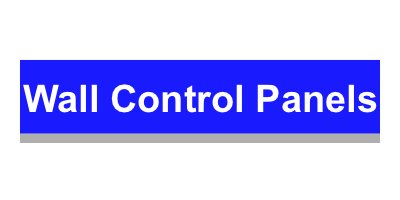
You might be wondering what exactly these advanced settings are and how to access them. In simple terms, they allow you to customize your garage door opener’s operation. From changing the sensitivity when it opens to pairing it with different remotes, understanding these settings can make a significant difference. So, let’s grab our metaphorical coffee and explore the intricacies of your Raynor control panel to help you get the most out of your garage door system.
Getting Familiar With Your Raynor Control Panel
Before we dive into advanced settings, it’s essential to know what your Raynor control panel looks like and how it functions. Most models have a simple button layout that allows you to program everything from remote controls to safety features. You’ll typically see buttons labeled for things like “Learn,” “Close,” and “Open.”
This is like the dashboard of your car. Just as you’d look at your speedometer or fuel gauge to navigate, understanding your control panel will help you operate your garage door correctly. Here’s a quick rundown of some key components:
- Learn Button: This is crucial for syncing your remote to the opener.
- LED Indicators: These lights give you a status update on what’s happening with your unit.
- Emergency Release: This feature helps you manually operate the door in case of a power outage.
Understanding these basics will pave the way for diving into more advanced features. Remember, you don’t need to be a tech wizard to get the hang of these settings; just take it one step at a time.
Pairing Remotes with Your Raynor Control Panel
One of the most practical advanced settings you might want to explore is pairing additional remotes. Think of it as adding more keys to your front door; you want access when needed but also to ensure security. Pairing a new remote is a straightforward process, but it’s vital to do it right.
To pair a remote, follow these steps:
- Locate the Learn Button on your control panel.
- Press the button until the LED light turns on.
- Within 30 seconds, press and hold the button on your remote until you see the light blink. This indicates it’s accepted.
If you’re having trouble, double-check the battery in your remote. A weak battery can be the source of many sync issues. It’s surprising how often a simple battery change can clear things up!
Adjusting Garage Door Sensitivity
Sometimes, your garage door might not sense obstacles well, which can lead to it reversing or not closing entirely. Adjusting the sensitivity settings on your Raynor control panel is key to ensuring safe operation. You wouldn’t run your car with loose brakes, right? The same principle applies here.
To adjust sensitivity:
1. Find the travel adjustment screw typically located on the back of your control panel.
2. Turn the screw clockwise to increase the sensitivity or counterclockwise to decrease it.
3. Test the door’s operation several times and make adjustments as needed.
Keeping the sensitivity calibrated helps prevent accidents, like your garage door unexpectedly closing on your car. Seriously, taking a few moments to adjust these settings can save you a lot of hassle down the road.
Programming the Safety Features
Safety features are critical when dealing with garage doors. Your Raynor control panel includes basic safety mechanisms, like safety sensors that prevent the door from closing if something is in its path. Think of it as a safety net that protects you and your belongings.
To make sure your safety features are in top shape, check that the sensors are aligned. Here’s how to do it:
– Locate the infrared sensors on each side of the garage door.
– Ensure they’re both facing each other, with no obstructions in the way.
– You can test the safety feature by attempting to close the door with an object (like a cardboard box) in its path. If the door reverses, you know your safety is intact.
Regularly inspecting these settings can save you from accidents. After all, no one wants to deal with the fallout of a mishap, especially when a simple alignment can keep things running smoothly.
Customizing Light Settings
Did you know your Raynor control panel can control the lighting in your garage? It’s like setting the mood—bright for working on a project, dim for when you’re just grabbing something and want to keep it cozy. Customizing these light settings enhances not only functionality but also security.
To adjust the light settings:
1. Navigate to the light button on your control panel.
2. Follow the instructions in your user manual for setting the duration (typically between 1 and 10 minutes).
3. Test it out after adjusting; you should see the light behave as you’ve programmed it.
If your light doesn’t behave as expected, it might be the bulbs. Make sure to use bulbs compatible with your model, as the wrong type can cause malfunctions.
Resetting Your Raynor Control Panel
Sometimes, the best solution is to start fresh. Resetting your Raynor control panel can solve stubborn glitches and software issues. If your commands aren’t being executed—like when your remote fails to communicate with the opener—it might be time to consider a reset. It’s like rebooting your computer when it’s acting up; often, it does the trick.
To reset your panel:
– Locate the reset button; you may need a paperclip or similar tool to press it.
– Hold the button until you see the LED light blink off and then on again.
– Your settings will revert to factory defaults, so make sure you note any custom settings for reprogramming afterwards.
After resetting, pair your remotes and check the sensitivity settings again. It’s like giving your panel a second chance to perform optimally.
Troubleshooting Common Issues
Even with advanced settings, things can go sideways. Don’t panic! Troubleshooting issues with your Raynor control panel doesn’t have to be a headache. Here are a few common problems and their fixes:
- Remote Not Working: Check the battery, and make sure it’s paired correctly.
- Door Reverses Unexpectedly: Adjust sensitivity or check sensor alignment.
- Lights Won’t Turn On: Inspect the bulbs for compatibility and replace if necessary.
Taking the time to troubleshoot can save you from calling a professional, saving both time and money. Just remember, even technology has its hiccups!
Wrapping It Up
Understanding the advanced settings for Raynor control panels transforms your garage experience. Not only does it increase convenience, but it also takes your garage security and functionality up a notch. Whether you’re pairing remotes, adjusting sensitivity, or ensuring everything is synced, each of these steps builds towards a better operation.
So, don’t shy away from exploring these options. Mastering your Raynor control panel adds to the enjoyment and security of your space. If you run into any bumps along the way, remember that a little patience and troubleshooting can go a long way. Happy tinkering!