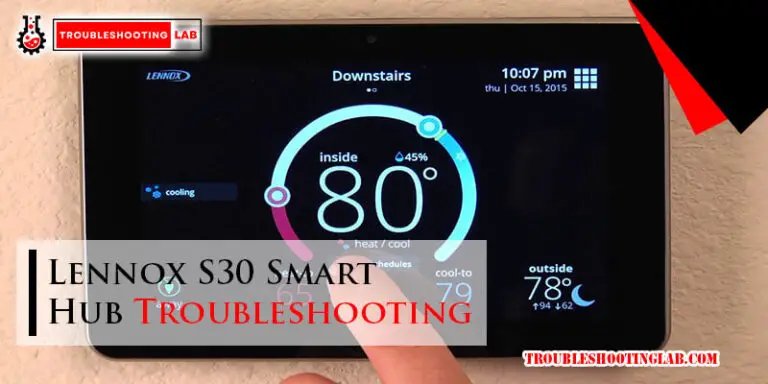
Think of the Craftsman Smart Hub as the brain of your garage door system. It processes all the signals from your remote control and your smartphone, orchestrating the opening and closing with the adeptness of a conductor leading an orchestra. But what happens when the music stops? Whether it’s a simple connectivity issue or something more complex like a sync problem, this guide will walk you through troubleshooting common Craftsman Smart Hub issues step-by-step, ensuring that your garage door is back in action without too much hassle. Let’s dive in!
Understanding the Basics of Your Craftsman Smart Hub
Before we tackle the troubleshooting steps, it’s essential to understand what makes the Craftsman Smart Hub tick. This device connects to your home’s Wi-Fi, allowing you to control your garage door through a compatible smartphone app or remote. It’s nifty, right? However, with great power comes great responsibility. If the hub isn’t synced correctly with either the app or the remote, you could end up locked out of your garage—or worse, stuck inside!
When you install your Craftsman Smart Hub, you typically need to pair it with your device through a code. Imagine this like getting a VIP pass to a concert: without it, you won’t enjoy the show. If you misplace that code or run into a syncing issue, that connection can break down, leaving you wondering what went wrong. So, let’s ensure you know how to minimize those hiccups.
Common Issues: No Response from the Remote
The most frustrating issue you might face with your Craftsman Smart Hub is no response from the remote. It’s like trying to steer a car with no steering wheel!
If you’re pressing the remote button and nothing is happening, don’t panic just yet. First, check the battery. A weak or dead battery is often the culprit. Pop open the remote and swap in a fresh battery. Honestly, it sounds simple, but this is a common fix that works more often than you’d think.
Still nothing? Next, verify the distance between the remote and the hub. Sometimes, if you’re too far away or have walls between you and the hub, the signal can weaken. Stand directly in front of the hub and press the button. If that works, you know where the problem lies.
Lastly, see if other devices connected to your hub are responding. If not, it could be an issue with the hub itself rather than the remote.
Hub Communication Issues with Wi-Fi
Another significant setback can come from the hub’s communication with your home Wi-Fi. If your Craftsman Smart Hub isn’t connecting to your network, it’s like trying to have a conversation in a noisy restaurant—you just can’t hear each other!
To begin, check if your Wi-Fi is functioning properly. You can do this by connecting another device, like your smartphone or laptop, to the same network. If that device works, great! If not, you might need to troubleshoot your router or contact your Internet Service Provider (ISP).
Next, ensure that the hub is within range of your router. If it’s too far away or blocked by thick walls, consider moving the hub closer or adjusting the layout. It’s also worth checking to see if the Wi-Fi password has changed. If it has, you’ll need to input the new password on the app to reconnect the hub.
Finally, if all else fails, try resetting your hub. This effectively reboots everything, forcing it to reconnect to your Wi-Fi. To reset, usually, you’ll press and hold a small button on the device. Refer to your user manual for specific instructions, as methods can vary by model.
Syncing Issues: How to Get Back in Tune
Imagine being in a band where your instruments just won’t sync up for the big performance—frustrating, right? Syncing issues with your Craftsman Smart Hub can feel pretty similar. If your remote isn’t working even after replacing the battery, it might not be synced correctly.
To sync your remote with the hub, locate the “Learn” button on your hub. Press and hold it until the indicator light starts blinking—think of it as giving the hub a friendly nudge. Then, press the button on your remote within 30 seconds. If successful, the hub will respond with a sound or light change.
You might be wondering what to do if multiple remotes need syncing. If you’re in a household with several remotes, you’ll repeat the process for each one, ensuring each has its own unique code. Just keep in mind that if you reset the hub, you may need to resync all connected remotes.
Resetting Your Craftsman Smart Hub
Sometimes, a simple reset is all it takes to jumpstart your Craftsman Smart Hub. Think of it like turning things off and on again—often a quick fix for many tech problems.
To reset your hub, first, locate the reset button, which is typically found on the back or bottom of the device. Use a pen or a small paperclip to press and hold the button for about 10 seconds. You’ll know you’ve successfully reset it when the lights blink or change color. After that, let it sit for a minute before powering it back on.
Once reset, you’ll need to go through the whole setup process again, including syncing your remotes or reconnecting to your Wi-Fi. It may seem like a hassle, but sometimes starting fresh is exactly what you need!
Common Errors Indicated by the LED Light
Your Craftsman Smart Hub has a built-in LED light that communicates its status. Think of it as the hub’s way of talking to you. If you notice it blinking in particular patterns, it’s sending you messages that can pinpoint issues.
A steady green light generally means things are working fine. However, a flashing red light might indicate a problem with the Wi-Fi connection or sync issues. In this case, you’ll likely want to check your connection and restart if necessary. Make sure your hub’s firmware is up-to-date, as outdated systems can struggle to maintain a reliable connection.
If you’re unsure what a specific flashing pattern means, the user manual will usually provide this critical info, serving as your go-to reference guide.
When to Seek Professional Help
After troubleshooting your Craftsman Smart Hub, there are times when calling for backup might be the best option. If you’ve tried everything and the hub still won’t sync or respond, it might be time to consult an expert, especially if you suspect a hardware issue.
Consider reaching out to Craftsman’s customer support for assistance. They can provide expert tips tailored to your specific issue, and if you’re under warranty, they may help you with a replacement. Alternatively, hiring a local technician who specializes in smart devices can ensure your system is correctly assessed and repaired.
Remember, there’s no shame in asking for help. Sometimes a fresh pair of eyes can solve a problem you might have overlooked!
In conclusion, troubleshooting common Craftsman Smart Hub issues doesn’t have to be daunting. By understanding how your hub works, checking connections, resetting devices, and interpreting LED signals, you can often resolve problems on your own. Don’t hesitate to seek professional help if things become overwhelming. With a little patience, you’ll have your garage door operating smoothly again in no time!