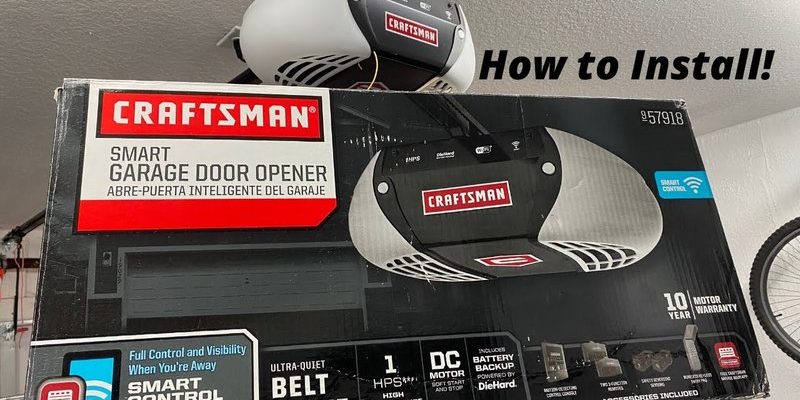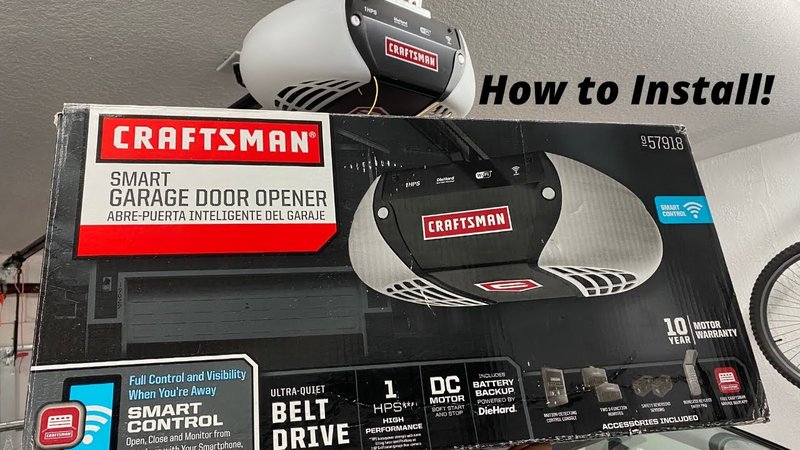
With a Craftsman Smart Hub, you’re not just controlling garage doors; you’re setting up a whole ecosystem of connected devices. You might be wondering how to customize your hub for optimal performance or troubleshoot common issues. No need to fret! This guide will walk you through advanced settings and features, helping you get the most out of your Smart Hub experience. So, let’s jump in!
Navigating the Craftsman Smart Hub Interface
To unlock the full potential of your Craftsman Smart Hub, you first need to familiarize yourself with its interface. The home screen is typically where you’ll manage all your connected devices. Think of it as the dashboard of a car—you wouldn’t drive a car without knowing how the controls work, right?
You’ll find various sections, often displayed in a grid format. Here, you can see the status of connected devices, including your garage door opener, lights, and sensors. It’s as simple as tapping on the device icons to access different settings. Each control typically has an on/off toggle along with options for scheduling and automation. Taking a moment to explore this layout will make your smart home experience smoother.
If you ever feel lost, Craftsman typically offers a user manual within the app or online. This guide can be a lifesaver, especially as you delve deeper into advanced settings. So don’t hesitate to refer back to these instructions when necessary!
Pairing Additional Devices
You might want to expand your Craftsman Smart Hub’s capabilities by pairing additional devices. Here’s the thing: adding new items like smart lights or sensors can enhance your home’s functionality significantly. But how do you go about it?
1. Access the Settings: From the main interface, look for the settings or device management section.
2. Select ‘Add Device’: Tap on the option to add a new device. The hub will usually prompt you to choose which type of device you want to pair.
3. Follow Prompts: Each device will have specific instructions, like entering a code or simply being within range to sync. Follow these steps carefully.
Most devices use a common connection protocol like Wi-Fi or Zigbee. This means they can integrate smoothly into your existing setup. If at any point things don’t seem to work, remember to check battery levels, as a low battery can often disrupt connectivity.
Setting Up Automation
One of the coolest features of the Craftsman Smart Hub is its automation capabilities. Imagine your garage door automatically closing when you leave for work or turning on lights when it gets dark outside. Let me explain how to set up these auto-actions.
1. Go to Automation Settings: On the main hub screen, find the automation or scheduling section.
2. Select ‘Create New Automation’: Tap to begin and choose your trigger. This could be a specific time, an action on another device, or even a manual input.
3. Define the Action: Next, choose what you want the hub to do—open or close the garage door, turn on lights, etc.
The beauty of automation is in its flexibility. You can set multiple triggers and actions, making your home smarter with each addition. And if you ever need to fine-tune these settings, you can edit or delete any automation in this section without hassle.
Understanding Notifications and Alerts
Another advanced setting you may want to explore is the notification system. Getting real-time alerts about your garage door status or motion in your garage can provide peace of mind. You might be thinking, “How do I set these up?”
1. Access Notifications Settings: This is usually located in the main menu or settings area.
2. Choose Types of Alerts: Here, you can select what kinds of notifications you want—like motion alerts, door open/close alerts, or system health checks.
3. Customize Alert Preferences: Decide if you want alerts sent to your phone, email, or both.
Setting up notifications can help you stay informed, especially if you’re away from home. It’s like having a security guard who lets you know anything unusual happens. Plus, it can save you from that sinking feeling of wondering if you left the garage door open when you’re already halfway to work!
Troubleshooting Common Issues
Even the most advanced technology can run into hiccups. If you find that your Craftsman Smart Hub isn’t responding as expected, troubleshooting can often fix the issue quickly. One common problem is connectivity issues, which can stem from various reasons. Here’s how to address them:
1. Check Wi-Fi Connection: Make sure your hub is still connected to your home Wi-Fi. You might need to reconnect it in the network settings.
2. Reset the Hub: If you’re still having issues, consider resetting the hub. Most hubs have a physical button that you can hold down for a certain period to reset its settings. Keep in mind; you’ll have to reconnect all devices afterward.
3. Firmware Updates: Make sure your hub is running the latest software version. Updates often come with important bug fixes and enhanced features, so you won’t want to miss out.
Remember, effective troubleshooting often involves patience and a little bit of trial and error. If at any point you feel overwhelmed, Craftsman usually has customer support available to guide you through the process.
By tweaking the advanced settings on your Craftsman Smart Hub, you can truly make your home smarter and more efficient. From pairing new devices to setting up automation and alerts, these features can help simplify your daily routine. Honestly, there’s something empowering about taking control of your living space, adjusting the settings exactly to your liking.
Whether you’re focusing on improving security, enhancing convenience, or embracing energy efficiency, these advanced settings are keys to maximizing your smart home experience. So take the time to explore and tinker with your Craftsman Smart Hub—you’ll be amazed at the level of comfort and connectivity it can bring to your life!