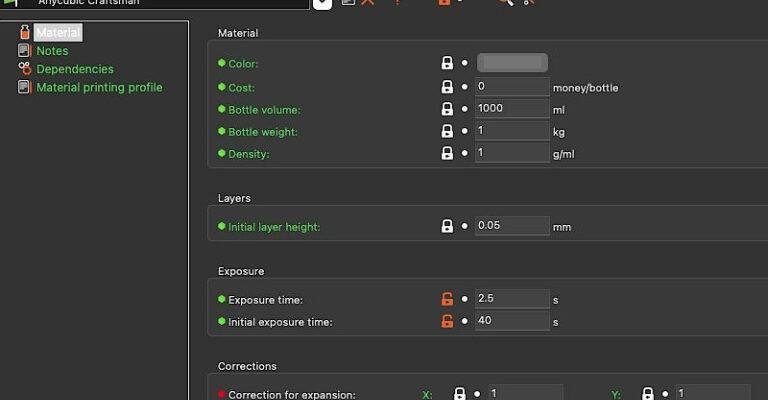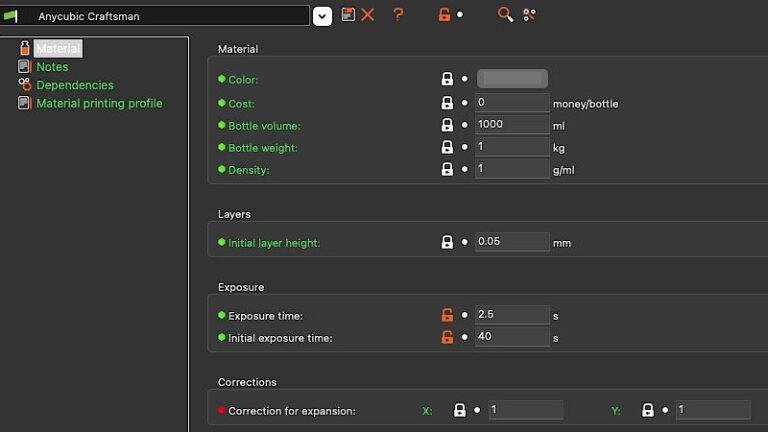
Understanding these advanced settings can feel like stepping into the cockpit of a plane for the first time, with all the knobs and dials at your fingertips. If you’ve got a Craftsman remote or a wall control that needs a little adjustment, let’s explore how these settings can help you customize and troubleshoot like a pro.
Navigating the Circuit Board
First, let’s talk about what a circuit board in your Craftsman garage door opener actually does. Think of it as the brain of your opener. Inside, it processes signals from your remote or wall control and manages the motor that opens or closes the door. If something goes wrong, this is often where the problem lies.
You might be wondering how to access these advanced settings. Typically, this involves removing the cover from the circuit board. Most Craftsman models have screws that are easy to find but do make sure to follow safety precautions by disconnecting the power before you start. Once you’re in, you’ll see a lot of small switches and adjustment screws—these are your tools for customizing your garage door experience.
Understanding the Dip Switches
One of the first things you’ll notice on the circuit board are the dip switches. These little toggles control various features like remote compatibility and safety settings. Depending on your Craftsman model, you might have between 1 and 12 switches.
Changing the position of these switches can help you sync new remotes to your opener or modify its security features. For instance, if you recently bought a new remote, you’ll need to set the correct dip switch configuration to ensure they communicate properly. Just like how you’d set a combination lock, getting the right mix will allow your remote to work seamlessly with the door opener.
Here’s a tip: Keep a digital or printed note of your changes in case you need to revert back. This way, you aren’t left in the dark if something doesn’t work out as expected.
Pairing Your Remote Control
Pairing a remote control with your Craftsman opener can sometimes feel like matching socks—frustrating if they don’t come together correctly! But once you know what to do, the process is straightforward.
First, access the circuit board and locate the *learn button*. Usually a bright color, this button allows the system to acknowledge a new remote. Press and hold the learn button until the indicator light blinks, then immediately press the button on your remote. You should see the light flash again. This indicates a successful pairing.
If you have difficulty pairing remotes, try resetting the system. Just press and hold the learn button for about six seconds to erase any previously paired remotes.
Adjusting Safety Settings
Safety settings are a crucial part of operating your Craftsman garage door opener effectively. These settings often include obstacle detection and the auto-reverse feature—both designed to ensure no one or nothing gets trapped under the closing door.
Many Craftsman models come with adjustable sensitivity settings for these features. If your door doesn’t reverse when it hits an obstacle, or if it’s overly sensitive and reverses randomly, it’s time to make adjustments. Locate the adjustment screws on your circuit board, and using a screwdriver, turn them slightly—clockwise to reduce sensitivity, counterclockwise to increase it.
Always test these changes carefully to ensure the settings work correctly. You might even want to have someone stand under the door during testing (while you’re ready to hit the button) to ensure everything operates safely.
Exploring the Code Settings
Code settings allow advanced users to manage how their Craftsman garage door opener interacts with the remote controls. Most users never tap into this feature, but for those with specific needs, it can be invaluable.
Here’s how it works: Your opener can have multiple code settings. This means you can set up specific remotes for different functions, like opening the door just for the kids’ return from school. Going into the circuit board, locate the coding section and follow the instructions to set unique codes for each remote.
Think about it like creating a playlist for different situations—everyone can have their own access without stepping on each other’s toes. Just don’t forget: with great power comes great responsibility!
Troubleshooting Common Issues
Even with the best settings, problems can arise. Common issues include remotes not working, the door not opening or closing fully, or inconsistent performance. Most of the time, these problems can be traced back to settings on the circuit board.
If your door isn’t responding, start by checking the power. Then, make sure the antenna, often located on the circuit board, isn’t obstructed or damaged. If all seems fine there, try resetting the system as mentioned before.
You can also refer to the operating manual; it often contains specific troubleshooting tips directly related to your model. Sometimes a simple reset can clear up issues, just like rebooting your computer helps it run better.
Final Thoughts on Advanced Settings
Navigating the advanced settings on your Craftsman garage door opener might seem daunting at first, but remember, it’s all about making the system work for you. Just as you personalize your phone with apps, why not tailor your garage door opener to fit your home perfectly?
With a little time and patience, you’ll find that customizing these settings can greatly improve functionality—keeping your home safe and making everyday life a little easier. So grab your tools, open up that circuit board, and take control of your garage door experience! Happy tinkering!