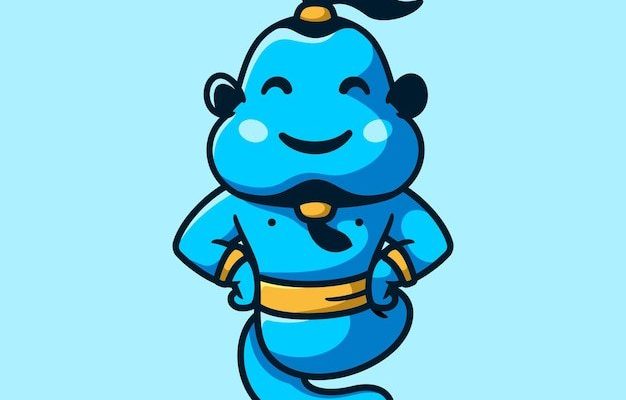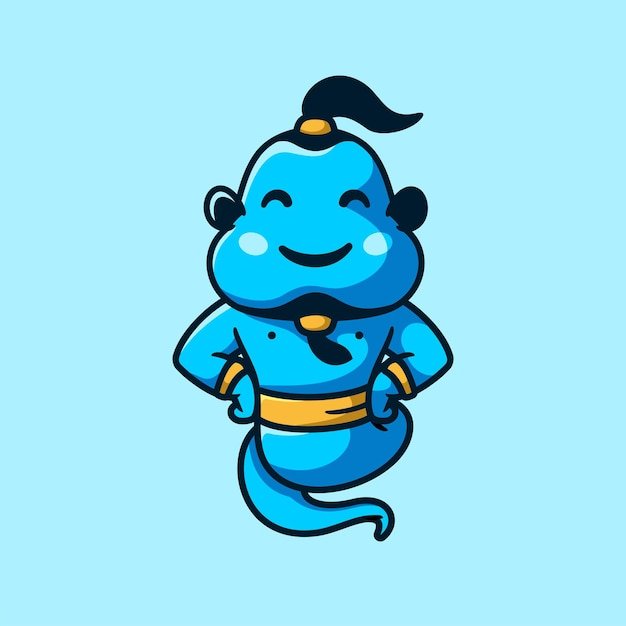
The Genie brand is well-known for its reliable garage door openers, and its control panel is a key feature. Like any tech gadget, there are times when it might need to be turned off—maybe for maintenance or if you’re pairing a new remote. Whether you’re an absolute beginner or someone who’s tinkered a bit with garage operations, this guide will walk you through the simple steps needed to disable that control panel without breaking a sweat.
Understanding the Genie Control Panel
Before we dive into the how-to, let’s chat a bit about what the Genie control panel actually does. Think of it as the control center for your garage. It lets you open and close the garage door and provides a few other handy features, like security codes and timer settings. But sometimes, like any good control panel, it can feel overwhelming.
Disabling it doesn’t mean you’re losing functionality; it’s more about taking back control when things get a bit too hectic. This might happen if you’re planning to reset your system or when you simply want to ensure that no accidental presses happen while you’re working around the garage.
Why Disable the Genie Control Panel?
You might be wondering why you would want to disable the control panel in the first place. Here are a few common scenarios:
- Maintenance or Installation: If you’re doing repairs, turning this off can prevent any mishaps.
- Pairing a New Remote: Sometimes you need the control panel out of the way to sync a new remote.
- Prevent Accidental Activation: If you have kids or pets, disabling the control panel can add an extra layer of safety.
By understanding the “why,” you’re on your way to solving the problem. It’s like having a map before you start a journey—definitely helpful!
Gathering Your Tools
Before you get started, let’s gather everything you need. You might think you can just dive right in, but trust me, having the right tools makes everything smoother. Here’s a short list of what you might need:
- Phillips-head screwdriver: For removing screws that hold the control panel.
- Flathead screwdriver: Handy for prying things open if needed.
- Your remote control: In case you need to reset or sync it later.
- Step stool or ladder: Depending on where the control panel is placed.
Having everything in one place means fewer trips back and forth, making your task much easier.
How to Disable the Genie Control Panel
Ready to dig into the actual steps? Here’s how to safely disable your Genie control panel:
Step 1: Power Down the Opener
First things first, safety is critical. Start by unplugging the garage door opener from its power source. This is vital to avoid any electric shock while you’re working.
Step 2: Locate the Control Panel
Now, find your Genie control panel. It’s usually mounted on the wall or sometimes on the ceiling, close to the opener itself. If you need to use a step stool or ladder to reach it, do so cautiously.
Step 3: Remove the Panel Cover
Once you’ve spotted it, use your Phillips-head screwdriver to remove the screws holding the panel cover. Gently lift the cover away. If it feels stuck, a flathead screwdriver comes in handy for prying it off slightly.
Step 4: Disconnect the Wiring
Now you can see the wires connected to the control panel. Carefully disconnect these wires. It’s a good idea to take a picture of where each wire goes so you can reconnect them later.
Checking If It’s Disabled
After completing the steps above, the control panel should be effectively disabled. Here’s how to check:
- Test the Remote: See if your garage door responds to your remote control. If it works, you’ve successfully disabled the control panel.
- Look for Lights: Some Genie control panels have indicator lights that should be off if disabled.
- Listen for Sounds: If you hear noises from the opener but the control panel is quiet, this is another good sign.
If something doesn’t seem right, retrace your steps and ensure that everything is disconnected properly.
Reconnecting the Genie Control Panel
So maybe you’ve successfully paired your new remote, and now you want to reconnect the control panel. Reversing the disable process is just as straightforward.
Start by reconnecting the wires exactly where you took them off. Screw the panel cover back into place and plug the opener back into the power source. Give your control panel a gentle press and watch the magic happen—it should light up again, ready for action.
Troubleshooting Common Issues
If you tried to disable the Genie control panel and ran into issues, don’t sweat—here are a few troubleshooting tips:
- Panel Won’t Power On: Double-check that all connections are secure and that you’ve plugged in the opener.
- Remote Not Pairing: Make sure the remote’s battery is fresh or try re-synchronizing by holding the button on the opener while pressing the remote.
- Unusual Noises: If there’s any strange sound after reassembly, it might be an alignment issue, so make sure everything is in place.
Common problems like these can pop up, but most issues have simple solutions.
Final Thoughts on Disabling Your Genie Control Panel
Disabling your Genie control panel might seem like a daunting task at first, but with the right mindset and clear steps, it can become much simpler. Remember, it’s all about taking your time and ensuring you do everything safely. Whether you’re in maintenance mode or syncing up a new remote, knowing how to manage your garage door opener effectively makes a world of difference. Enjoy the peace of mind that comes with knowing you have control over your setup!