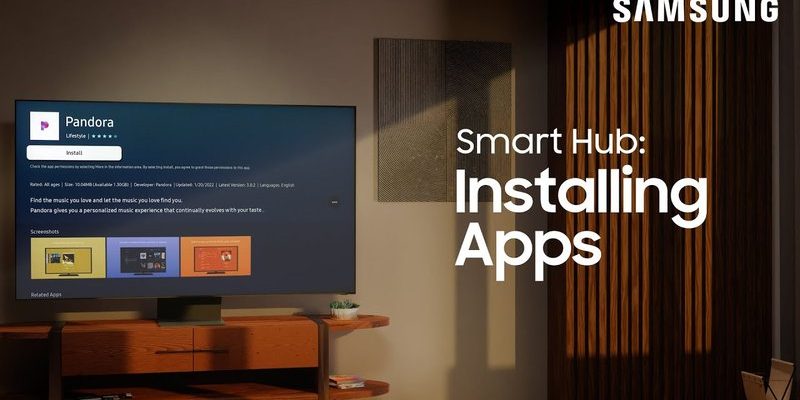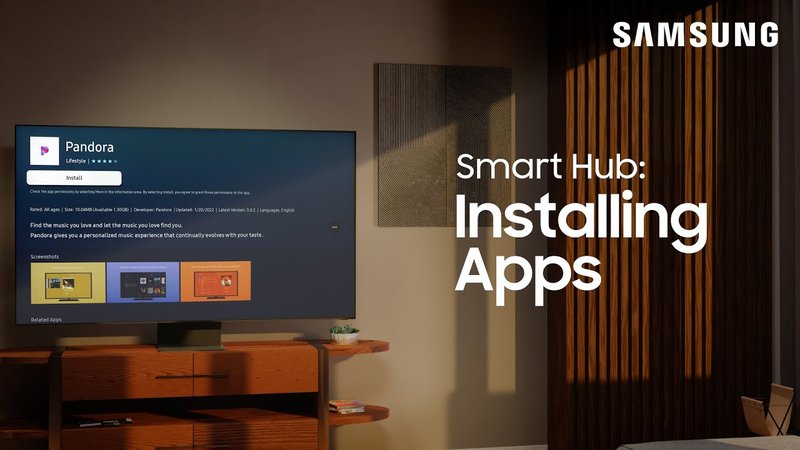
This hub is compatible with various devices, including garage door openers and smart thermostats. Think of it as a universal remote, but instead of controlling a TV, it connects everything from your lights to your locks. Now, let’s break down how you can get the most out of your Sears Smart Hub and simplify your tech life.
Getting Started with Your Sears Smart Hub
First things first, let’s talk about how to set up your Sears Smart Hub. Setting it up isn’t as daunting as it may seem. You’ll want to ensure you have a Wi-Fi network ready, as that’s essential for getting your hub connected to the internet. Look for a suitable location in your home; ideally, it should be somewhere central to all your smart devices. Keep it away from heavy electronic appliances that might interfere with Wi-Fi signals.
Once you’ve picked a spot, plug in the hub and connect it to your Wi-Fi network. Most of the models will have a simple setup process that includes downloading a companion app on your phone. This app will guide you through connecting the hub to your network. Honestly, it’s a lot like setting up any new tech gadget—follow the steps, and you’ll be online in no time.
After you’ve connected your hub to the Wi-Fi, you may need to create an account if required. This account will help manage your devices and settings easier. You might be wondering how connecting the hub actually helps; well, it centralizes control of all your smart devices into one user-friendly interface.
Connecting Your Devices
Now that you’ve got the hub powered up and online, it’s time to sync it with your devices. This process can vary based on the device you’re trying to connect. The first step is to make sure your smart devices are powered on and in pairing mode. For example, if you’re connecting a smart garage door opener, there should be a button to put it into sync mode.
Using the app, search for new devices. You’ll typically find an option like “Add Device”. Your Smart Hub will start searching for compatible devices. If everything’s done right, your devices should pop up on the screen. Select each one and follow the prompts to connect them to your hub. Sometimes, you might have to enter a code, which is usually found in the device’s manual.
Be patient during this step; it may take a little while for the hub to discover all nearby devices. If you run into issues, ensure that both the hub and the devices are within adequate range of your router. Here’s the thing—sometimes, moving closer to the router can help kickstart the connection.
Using the Sears Smart Hub App
The Sears Smart Hub App is where all the magic happens. Once connected, you can control your devices right from your phone. The app generally has a straightforward interface that makes it easy to navigate. You can adjust settings, set schedules, and even turn devices on or off from anywhere within Wi-Fi range.
You’ll find sections for various types of devices, allowing you to control things like lights, security cameras, and even your garage door opener swiftly. Imagine being able to check if your garage door is closed from your office or adjusting your thermostat while you’re out grocery shopping—pretty powerful, right?
Another feature you might love is automation. You can set triggers that control multiple devices at once. For instance, you could create a “Leaving Home” scene that turns off the lights, adjusts the thermostat, and locks the doors—all with a single tap. It’s like a magic button for your home!
Troubleshooting Common Issues
Even the best technology encounters hiccups, so let’s talk troubleshooting. If you face issues connecting devices or if something suddenly stops responding, it doesn’t mean your hub is faulty. First, check your Wi-Fi connection—make sure you’re still connected to it and that it’s stable.
If a specific device isn’t connecting, try resetting it and then re-add it in the app. This is usually done by holding down a button on the device for a few seconds until it enters pairing mode. If you’ve recently changed your Wi-Fi password, that’s a common reason devices may struggle to connect. Simply remove the device from the app and re-add it with the correct credentials.
Lastly, make sure your app is updated to the latest version; sometimes a simple update can resolve connectivity issues. Remember, reaching out to Sears customer support can also provide solutions for more complex problems, so don’t hesitate to ask for help if needed!
Resetting Your Sears Smart Hub
If things have really gone awry and you’re considering a fresh start, resetting your Sears Smart Hub might be the best option. Resetting means you’ll erase all your custom settings, so it’s a bit like hitting the factory reset button.
To reset the hub, look for a small button, often located at the back or bottom of the device. You’ll typically need to hold this button for about 10 to 15 seconds until you see the lights flash. After a reset, follow the initial setup steps outlined earlier to reconnect your devices.
Before you jump into resetting, make sure you’ve made a note of any specific settings or device connections you might want to recreate. This proactive approach can save a bit of frustration down the road!
Why Choose the Sears Smart Hub?
You might be wondering why you should consider the Sears Smart Hub over other options. For one, it’s designed with simplicity in mind, making it particularly user-friendly for beginners. Many other hubs can feel complicated or cumbersome, but the Sears model is intuitive.
Additionally, if you’re already using other Sears products, it often integrates smoothly with existing systems. Backing this up are strong customer support options, which can be a lifesaver if you ever get stuck. Overall, the balance of functionality and ease makes the Sears Smart Hub a strong contender in the crowded smart home market.
Comparing With Alternatives
You may have heard of universal smart remotes or even other smart hubs like Google Home or Amazon Echo. The difference lies in how specialized the Sears Smart Hub is for connecting your compatible devices. While universal remotes may require you to manage separate apps for various devices, the Sears Smart Hub unifies everything in one app, cutting down on confusion.
If you’re just dipping your toes into smart home technology, starting with the Sears Smart Hub could be a straightforward option. It allows you to grow your smart home system over time without getting overwhelmed.
To wrap it up, using the Sears Smart Hub can really elevate your everyday life by simplifying home control. Whether you’re checking if you left the garage door open or adjusting your home’s temperature while you’re away, this little device packs a lot of power. Remember, tech can feel complex, but when you have the right tools and a little guidance, it can be downright enjoyable!