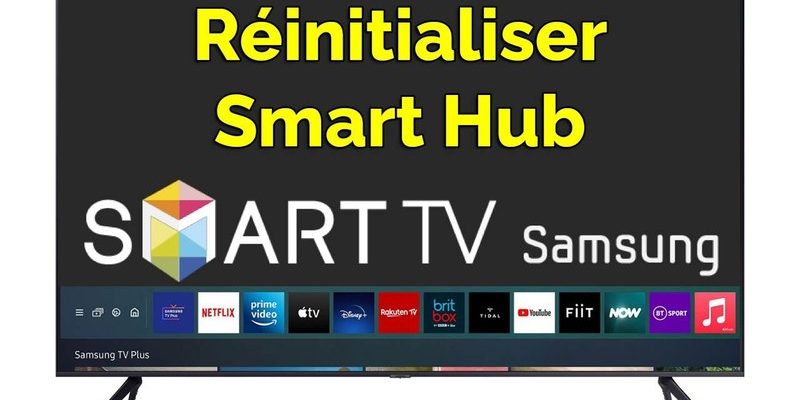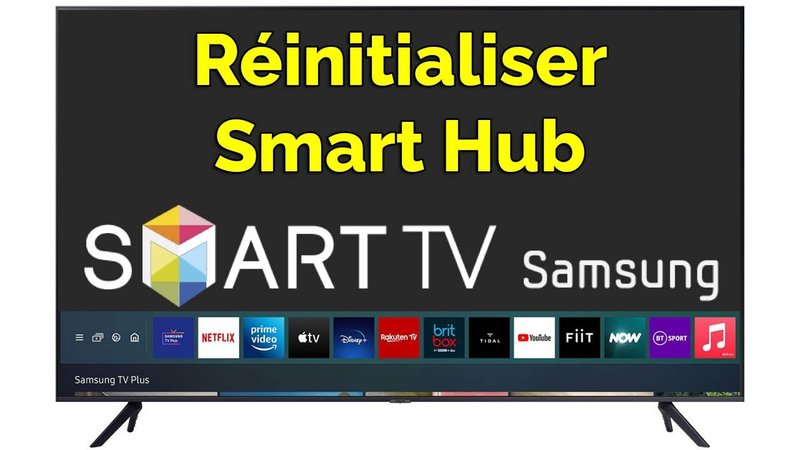
Think of the Sears Smart Hub as the control center for your garage door opener. It connects your opener to various smart devices, letting you manage everything right from your smartphone or other wireless gadgets. Just like a watch needs its battery to keep ticking, your Smart Hub needs to be properly synced and maintained to function smoothly. So, how can we tackle these common issues? Let’s break it down step by step.
Identify Common Issues with the Sears Smart Hub
Before diving into fixes, it’s crucial to identify common problems. Many users face issues with connectivity, ranging from failure to connect to your devices to the smart hub not responding at all. Honestly, these hiccups can be frustrating, especially when you’re in a hurry. Here are a few common culprits:
- Power Issues: Ensure that your Smart Hub is plugged in and receiving power. Look for any loose connections.
- Connectivity: Check if your Wi-Fi is functioning. If your hub isn’t connected to the network, it can’t communicate with your devices.
- Software Glitches: Just like your smartphone, your Smart Hub may need updates or an occasional reset to function properly.
Once you’ve pinpointed the issue, you’re on the right track. You might be wondering how to tackle these problems one by one. Don’t worry; I’ve got you covered.
Checking Power Connections
Let’s start with the basics: the power supply. You’d be surprised how often a simple power issue is the root of many tech problems. Here’s what to do to ensure your Sears Smart Hub is getting the juice it needs:
1. Plug Check: Make sure the Smart Hub is plugged firmly into the electrical outlet. A loose plug can cause intermittent power issues.
2. Use an Alternative Outlet: If you suspect the outlet is faulty, try plugging the hub into a different one. This quick test might reveal whether the outlet is the issue.
3. Inspect for Damage: Examine the cord for any visible damage or fraying. If you see anything concerning, it’s best to replace the cord.
If everything checks out but you’re still having problems, let’s move on to connectivity.
Ensuring Proper Connectivity
Wireless connectivity issues can be sneaky, much like stubborn weeds in a garden. They often go unnoticed until the plants (or Smart Hub) start showing signs of distress. Here’s how to work through connectivity problems:
– Check your Wi-Fi Signal: Ensure that your Smart Hub is within range of your Wi-Fi router. If it’s too far, the signal strength may weaken significantly. You might consider moving the hub closer or using a Wi-Fi extender.
– Restart your Router: Sometimes, simply rebooting your router can fix connectivity issues. Unplug the router for about 10 seconds, then plug it back in and allow it to reset.
– Network Settings: Ensure that your Smart Hub is properly connected to your home network. You can check this through the app associated with your device, usually found in the settings or devices section.
After confirming the connection, let’s address any software-related glitches.
Resetting the Smart Hub
Feeling like your Smart Hub needs a fresh start? It might be time for a reset. It’s akin to giving your computer a reboot—sometimes, that’s all it takes to resolve glitches. Here’s how to reset your Sears Smart Hub:
1. Locate the Reset Button: Usually, this tiny button can be found on the back or bottom of the hub.
2. Press and Hold: Firmly press and hold the reset button for about 10 seconds. You should see the indicator light blink, signaling it’s resetting.
3. Reconfigure: Once reset, you’ll need to reconfigure your settings. This includes reconnecting to your Wi-Fi and re-pairing any devices.
This helps to clear cached data and refresh the system. Now, let’s make sure everything is paired correctly.
Re-Pairing Your Devices
Now that your Smart Hub is like new again, it’s time to re-pair your devices. If your devices and your hub aren’t on the same page, you’ll have trouble controlling them. Follow these steps:
– Open Your Smart Hub App: Whether you’re on your phone or using a web interface, start by opening the app that controls your Smart Hub.
– Select Pair Devices: In the app, look for an option that says “pair devices.” Follow the prompts to connect your existing devices back to the hub.
– Follow the Instructions: Each device might have specific instructions during the pairing process. It’s important to follow them closely to avoid connection issues.
If you encounter any errors during this process, a quick refresh or restart of the app often helps reset the connection.
Updating Firmware and Software
Like a good wine, the software in your Smart Hub gets better with updates. Keeping your firmware up to date can resolve bugs and improve functionality. Here’s how to check for updates:
– Check the App: Open the app and navigate to the settings section. Look for an “Updates” or “Firmware” tab.
– Download the Update: If an update is available, download and install it. This may take a few minutes, but it can significantly enhance your hub’s performance.
– Reboot If Needed: After the update, you may need to reboot the hub again to apply changes.
Staying current with software helps protect against vulnerabilities and can improve your Smart Hub’s overall efficiency.
Common Troubleshooting Scenarios
Sometimes, problems can arise that don’t fit neatly into the above categories. Here are some scenarios and solutions you might encounter while troubleshooting your Sears Smart Hub:
– Delayed Response: If there’s a lag between pressing buttons on your remote and the action occurring, it could be due to weak Wi-Fi or interference from other devices. Try shifting your hub’s position or minimizing interference.
– Incompatible Devices: Occasionally, a new device may not be compatible with your Smart Hub. Double-check device specifications against the compatibility list provided in the user manual.
– Repeated Disconnects: If your Smart Hub keeps disconnecting from Wi-Fi, investigate your router settings. Adjusting your router’s frequency band (switching between 2.4GHz and 5GHz) might resolve the problem.
Knowing these troubleshooting scenarios equips you to tackle a variety of challenges you may encounter with your Smart Hub.
Seeking Professional Help
If you’ve tried everything and your Sears Smart Hub is still giving you headaches, it may be time to pull in the pros. Sometimes, underlying hardware issues can’t be fixed through basic troubleshooting steps.
– Contact Customer Support: Reach out to Sears’ customer service. They might have additional insights or resources specific to your Smart Hub model.
– Consider Repair Services: If your device is out of warranty and repairable, it might be worth exploring local repair shops.
– Replacement: In some cases, replacing the Smart Hub might be more cost-effective than trying to repair a faulty unit.
Remember, it’s perfectly okay to ask for help. Sometimes, pairing technology with a friendly professional can lead to smoother sailing.
In conclusion, fixing your Sears Smart Hub doesn’t need to be a Herculean task. With a little patience and these steps, you can often diagnose and remedy the issues yourself. Whether it’s checking the power connections, ensuring your Wi-Fi is solid, or updating your software, you now have a toolkit for effective troubleshooting. So, the next time your Smart Hub acts up, take a breather and—you’ve got this!