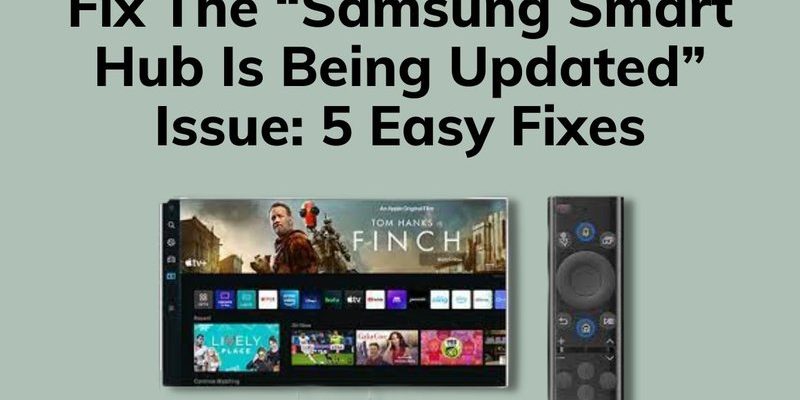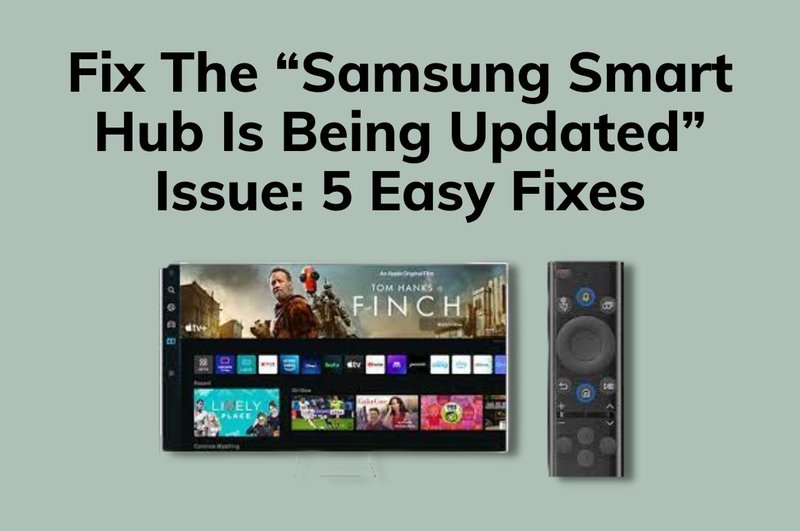
The Raynor Smart Hub acts like the brain of your garage door opener system, connecting your remote control and smartphone to the door itself. Think of it as the ultimate team player in your garage setup. If it’s not working correctly, it can be as frustrating as trying to find a specific outfit in a disorganized closet. Let’s break down what might be going on and how you can resolve those fixes effectively.
Common Issues with Raynor Smart Hub
Before you jump into fixing the Raynor Smart Hub, it’s helpful to identify the common issues that you might encounter. These problems can range from simple connection mishaps to more complex syncing errors. Knowing what you’re dealing with can save you time and energy, allowing you to focus on the solution rather than wondering what went wrong.
One of the most frequent problems is connectivity issues. Your Smart Hub might not connect with your smartphone or remote. When this happens, think of it like a bad phone signal — you can’t properly communicate with your garage door, which is frustrating. Another common issue is when the Smart Hub doesn’t respond to commands. This could be due to a drained battery in your remote, or perhaps the Hub needs a reset.
Finally, you might encounter pairing issues between the Smart Hub and your devices. This can happen due to software updates or changes in your Wi-Fi network. These situations can feel overwhelming, but once you understand the unique challenges, fixing the Raynor Smart Hub becomes a lot easier.
Step 1: Checking Power and Connections
First things first: let’s check that everything has power. Just like how we crave coffee in the morning, sometimes our gadgets need a jolt to get going. Start by examining the power source of the Smart Hub. Is it plugged in securely? If your Hub has a power light, make sure it’s on.
Next, turn your attention to your remote. If the remote isn’t functioning, the battery might be your culprit. Open the battery compartment and check if you need a replacement. Honestly, sometimes it’s the simplest fixes that do the trick.
Lastly, take a moment to ensure that your Smart Hub is connected to your Wi-Fi network. An unstable or disconnected Wi-Fi can lead to ineffective communication between the Hub and your devices.
Step 2: Resetting the Smart Hub
If you’ve checked your power and connections but the Smart Hub still isn’t cooperating, it might be time for a reset. Think of this as giving your Smart Hub a fresh start, similar to how you might restart your phone when it’s acting up.
To reset the Smart Hub, locate the reset button on the device. Press and hold it for about 10 seconds until the light starts flashing. This usually indicates that the Hub is resetting. Once it finishes, you’ll want to set it up again as if it were brand new.
After the reset, remember to reconnect it to your Wi-Fi network and pair it with your remote again. This step can often resolve any lingering software bugs.
Step 3: Syncing the Remote with the Smart Hub
You might be wondering how to properly sync your remote after you’ve reset your Smart Hub. This process is crucial because a well-synced remote ensures smooth operation.
To sync your remote, press and hold the “Learn” button on the Smart Hub until it starts flashing. Now, take your remote and press the button you want to program. After a few seconds, you should see a solid light, indicating a successful sync. It’s just like dancing; when both partners are in rhythm, everything flows beautifully.
If this sync doesn’t work initially, don’t worry. It might take a couple of tries to get it right. Just make sure you’re close enough to the Hub to establish a robust connection.
Step 4: Updating Firmware
Keeping your Raynor Smart Hub updated is as important as keeping your phone software current. Updates can fix bugs and improve functionality. If your Smart Hub operates erratically, an update might be just what it needs.
To check for updates, use the Raynor app on your smartphone. This app will usually notify you of any available firmware updates. If there’s an update waiting, it should guide you through the process.
Make sure your Hub stays plugged in during this process. Losing power mid-update can lead to serious issues. Once everything’s updated, your system should run more smoothly, with fewer glitches.
Step 5: Contacting Customer Support
Sometimes, despite your best efforts, the Smart Hub might still be causing you grief. Here’s the thing: there’s no shame in reaching out for help. Contacting Raynor customer support can be a smart move when you’ve tried everything.
When you call, be ready to explain what you’ve already done. This can help the support team understand your situation better and give you tailored advice. Sometimes, issues may need professional attention, especially if your device is still under warranty.
Utilizing professional help can save you time and potential headaches in the long run. They might even provide insights you hadn’t considered.
Fixing the Raynor Smart Hub doesn’t have to feel like climbing a mountain. By checking power connections, resetting the device, syncing your remote, and keeping the firmware updated, you can resolve most issues with relative ease.
Remember that persistence is key. Technologies can be finicky, just like life’s little surprises. If all else fails, don’t hesitate to seek help from customer support. You’re not alone in this—many faces similar challenges. Take a deep breath, follow these steps, and soon your garage door will be opening and closing with ease once again.