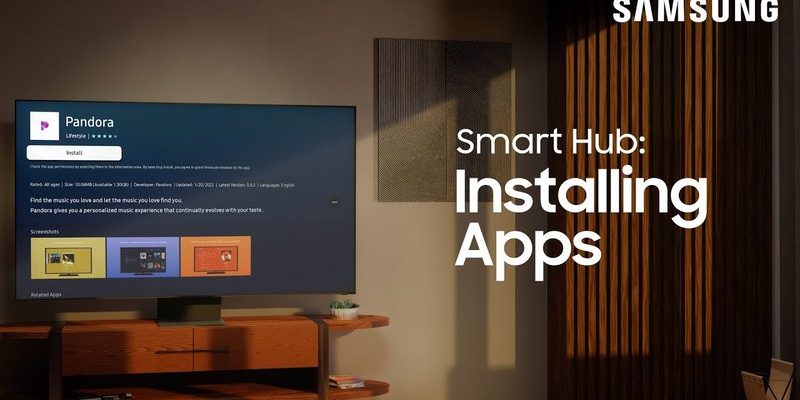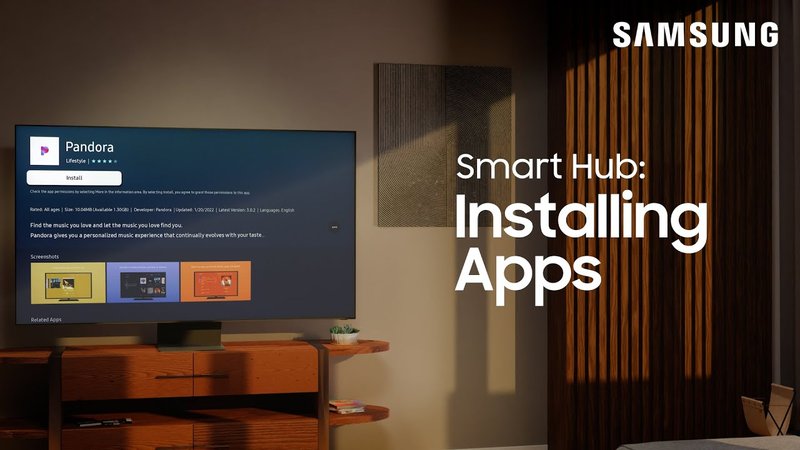
Sears Smart Hub helps to streamline your home automation by synchronizing various devices. Whether you’re trying to get a balky remote to work, or your whole home’s smart system is acting glitchy, understanding how to replace the hub can restore order. Let’s walk through this process step-by-step and break it down so you can tackle it easily, like conquering a recipe for your favorite dish.
Why You May Need to Replace Your Sears Smart Hub
There are several reasons you might consider replacing your Sears Smart Hub. First, if you’ve noticed disruptions where your devices are failing to respond or are experiencing lag, it might be time to look into replacing the hub altogether. Just like any appliance, technology can wear down over time.
Another common reason for a hub replacement is if the hub isn’t responding to your remote at all. This can feel a lot like shouting into a void with no reply. You might press the button a thousand times, thinking it’ll somehow change things, but the reality is that you need to switch the hub out instead.
Also, if your Smart Hub has been updated multiple times and is still malfunctioning, it might be a compatibility issue. As new devices come onto the market, older versions may struggle to keep up, much like trying to use old software with a brand-new computer.
Gathering Tools and Components for Replacement
Before diving into the replacement process, it’s crucial to gather all necessary tools and components. You wouldn’t go into a woodworking project without your saw and hammer, right? The same goes for replacing your Smart Hub, ensuring you have everything at hand makes the process seamless.
Here’s a quick list of items to have ready:
- Your new Sears Smart Hub
- A Phillips screwdriver (if necessary)
- Your remote control
- Access to your Wi-Fi network
- Instructions or guides, if available
Having all these tools ready to go means that you won’t run into any annoying interruptions halfway through the replacement. It’s all about preparation!
Steps for Removing the Old Smart Hub
Removing your old Smart Hub is the first significant step in this process. Just like turning off your gaming console before disconnecting it, you want to ensure everything is powered down to avoid any potential mishaps.
1. Power it Down: Start by unplugging the old hub from the power source. This is an essential step—think of it as giving your hub a quick nap.
2. Disconnect Cables: Next, locate the various cables connected to your hub. This may include power cords and any other linked devices. Take your time with this; you wouldn’t want to yank any cables out carelessly.
3. Unscrew (if needed): If your hub is mounted or secured by screws, you’ll want to gently remove those using your Phillips screwdriver. Keep them in a safe place for potential reuse.
Once you’ve done all this, you’ll be ready to move on to installing the new hub.
Installing Your New Sears Smart Hub
Now it’s time to get your new Smart Hub set up! Think of this as planting a new tree in your garden; it needs proper care and placement to flourish.
1. Position the Hub: Find an optimal spot for your new hub. Ideally, it should be in a central location to enhance connection quality for all your devices.
2. Connect Cables: Reconnect all the cables that were unhooked during the removal. It’s a bit like assembling a puzzle—everything needs to fit just right for it to work.
3. Plug it In: Once everything is connected, plug the new Smart Hub into the power source. You should see some indicator lights; this is a good sign that it’s alive and ready to go!
4. Refer to the Manual: If you have the installation guide, now’s the time to dive into it. Every hub may have slightly different steps for syncing and setup.
How to Sync Your New Smart Hub with Devices
Syncing your new Smart Hub with your devices can feel a bit like getting a new phone and transferring all your old data—it’s necessary but requires some diligence. Here’s how to do it:
1. Download the App: Make sure you have the relevant app for the Sears Smart Hub on your smartphone or tablet. This is your central command station.
2. Follow Setup Instructions: Open the app and follow the on-screen setup instructions. This will likely involve connecting to your Wi-Fi and creating any necessary accounts.
3. Add Devices: Using the app, you’ll be prompted to add devices to the hub. Make sure each device is powered on and within range. Follow the prompts carefully; some devices may require specific pairing routines.
4. Test the Connection: After adding your devices, test them to ensure they respond as expected. You want to be certain that the Smart Hub covers your entire home like a cozy blanket.
Troubleshooting Common Issues
Even with careful installation, you might run into some hiccups. Don’t fret; troubleshooting is a part of the tech journey. Here are a few common issues and how to tackle them:
1. No Response from Devices: If your devices aren’t responding, double-check if they’re still connected to the new hub. Sometimes it needs a little nudge to refresh.
2. Wi-Fi Connectivity Problems: Ensure your hub is close enough to the Wi-Fi router. If it’s too far away, you might experience connection lags. Think of it like trying to hear a friend yelling from across a crowded room; sometimes you just need to get closer.
3. Smart Hub Not Syncing: If the hub isn’t syncing with your devices, restart both the hub and your smartphone. A simple restart can often resolve many issues, much like giving your mind a quick reset during a long day.
Maintaining Your Smart Hub for Longer Life
Once you’ve replaced your Smart Hub, you might wonder how to keep it running smoothly. Just like maintaining a car or a computer, regular upkeep can make a world of difference. Here are some tips to increase its longevity:
1. Regularly Update Software: Check for software updates periodically. This ensures that your hub keeps up with the latest improvements and fixes.
2. Keep it Clean: Dust can accumulate over time. Gently wipe down the hub and ensure that its ventilation is clear for optimal performance.
3. Watch for Compatibility: When adding new devices, verify that they’re compatible with your Smart Hub. This can save you headaches down the road.
4. Backup Settings: If your hub allows for it, back up your settings. This way, any significant changes can be reversed quickly.
By taking these steps, you’ll not only enhance the performance of your new Smart Hub but ensure it remains an integral part of your connected home for years to come.
In conclusion, replacing your Sears Smart Hub doesn’t have to be a hassle. With the right preparation, a little patience, and our step-by-step guide, you can make it a smooth transition. Whether your devices are back to work or you’re learning the ropes of a fresh installation, you’ve got this!