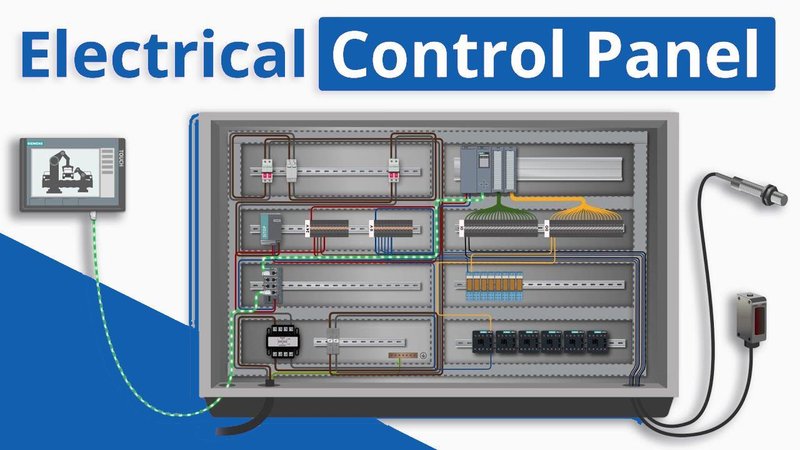
Picture your garage door opener’s control panel like the dashboard of a car. It’s where you connect and control everything, from opening and closing the door to programming settings. Whether you’re replacing an old panel or installing a brand-new one, knowing how to do it makes your life a lot easier. Let’s dive into the world of garage door openers and get your Sears control panel up and running.
Understanding Your Sears Control Panel
Before you start fiddling with wires and screws, it’s essential to familiarize yourself with your Sears control panel. Typically, these panels feature buttons for opening and closing the garage door, along with additional functions like a light control and programming options for remote syncing. Check your model number and ensure you have the correct panel that matches your system.
You might be wondering why installing a *control panel* matters. Well, think of it as a central hub that communicates with both the garage door opener and the remote controls. A faulty panel can lead to frustrating situations—like being stuck outside your garage or, worse yet, leaving it open unintentionally.
Most Sears models use either a wired or wireless connection, so understanding your specific model helps in knowing what to expect. For instance, some might require batteries, while others are powered directly by the opener. Understanding these functions before starting helps set the stage for a smooth installation.
Gathering Necessary Tools and Parts
Now that you know the basics, let’s move on to gathering everything you need for the installation. It’s always less stressful to have all your tools and parts ready before diving in. Here’s a quick list of what you’ll need:
- Screwdriver (typically Phillips-head)
- Wire Stripper (if you’re working with wires)
- Drill (for securing the panel)
- Level (to ensure proper alignment)
- Connecting Wires (if not included with the panel)
Getting these items together might take a bit of time, but it’s worth it. You wouldn’t want to get halfway through the installation just to realize you’re missing a tool, right?
Double-check that the *control panel* kit includes all required hardware, including screws and brackets. If your panel requires batteries, make sure you have fresh ones ready to go. Having everything on hand not only saves you time but also makes the installation process feel more manageable and less daunting.
Removing the Old Control Panel
If you’re replacing an old control panel, the first step is to remove it carefully. Start by locating the screws that hold the panel in place. Using your screwdriver, take these screws out, but be sure to keep them nearby—you might need them for the new panel.
Next, gently pull the panel away from the wall. If it’s wired, you’ll need to disconnect the wires connected to the back. Here’s the trick: take a picture of how the wires are connected, or jot down their positions. This will make it much easier later when you’re hooking everything back up.
After removing the old panel, take a moment to inspect the wiring. Look for any wear or damage that might have occurred over time. If you notice anything questionable, it’s a good idea to replace those wires before installing the new panel. Safety first!
Installing the New Control Panel
Okay, the moment you’ve been waiting for! Installing the new Sears control panel isn’t as hard as it sounds. First, locate the place where your old panel was installed. If you’re putting it in the same spot, you can use the existing holes. If not, grab your level and decide a new spot that feels convenient.
Position the new panel against the wall. Make sure it’s level—it should sit comfortably at a height you can easily reach. Once you’re sure it’s aligned correctly, use your drill to make pilot holes, and then secure the panel with screws.
If the *control panel* is wired, now’s the time to connect those wires. Refer back to the picture or notes you took earlier. It’s crucial to match the wires correctly according to the colors and positions you saw on the old control panel. Once you’re done, tuck the wires back into the wall, ensuring they don’t obstruct anything.
Powering On and Syncing the Control Panel
With your new control panel securely in place, it’s time to power it up. Most models will automatically turn on once connected correctly. If you encounter any issues, check to see if the panel’s batteries are inserted correctly or if all wiring is secure.
Next, let’s talk about syncing your remote to the control panel. Usually, you need to press a specific sequence of buttons on both the remote and the *panel* to establish a connection. It’s a bit like pairing your phone with a Bluetooth speaker—once they recognize each other, you’re good to go.
Look for instructions in the panel’s manual. If you misplace it, don’t panic! You can typically find the manual online by searching your model number. If you’re still having trouble, double-check the wiring and ensure everything is connected properly.
Troubleshooting Common Issues
Even with a smooth installation, you may run into a few hiccups. If your garage door doesn’t respond to the new *control panel*, start troubleshooting. Here are a few common issues and fixes:
1. Panel Not Powering On:
– Check your power source. Ensure it’s plugged in or batteries are charged.
2. Remote Not Syncing:
– Double-check if you pressed the right buttons and followed the correct sequence.
3. Door Not Responding:
– Inspect the wiring connections. Make sure there are no loose wires or damage.
If all else fails, don’t hesitate to consult the Sears customer service helpline or their online support. Sometimes, having a friendly professional on the line can solve issues quicker than sorting through trial and error.
Final Touches and Maintenance Tips
Once everything is up and running, it’s time for the fun stuff—cleaning up your workspace and applying some final touches. Always test the control panel multiple times from inside and outside the garage to ensure it functions smoothly in all scenarios.
Additionally, consider routine maintenance to keep everything in check. Regularly clean the *control panel* and check connections for any wear or damage. Keeping your garage door opener in good condition can save you from unexpected repairs down the road.
Remember, your garage door opener is like any other machine; it works best when treated well. Plus, nobody wants the hassle of a broken door or a malfunctioning panel!
In conclusion, installing a Sears control panel might seem intimidating at first, but with this step-by-step guide, you can navigate it with confidence. By understanding what you’re working with, gathering the right tools, and following clear instructions, you’re well on your way to operating your garage door like a pro. Happy installing!
