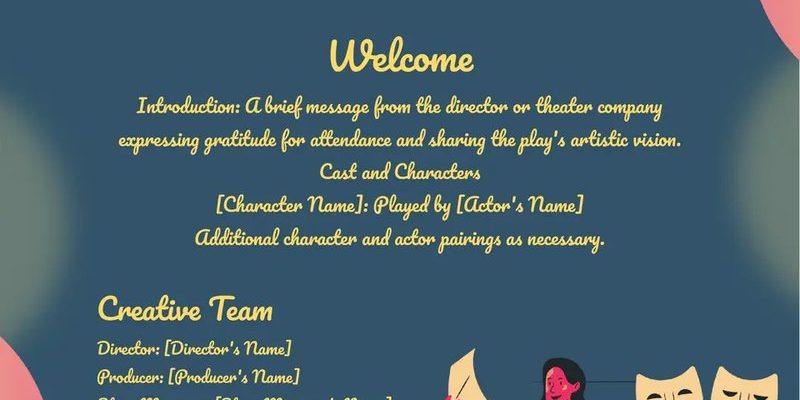Genie garage door openers typically come with both a wall control and a remote. Each of these devices allows you to open or close your garage door sans any hassle. Whether you’ve just installed a new Genie garage door opener or you’re trying to reprogram your remote after replacing its battery, I’ll walk you through the steps. So, grab a cup of coffee, and let’s break it down.
Types of Genie Garage Door Openers
When diving into the world of Genie garage door openers, it’s useful to understand the variety out there. Genie produces different models, and while the programming steps are similar across the range, some features may differ. Popular models include the Genie SilentMax, the Genie Chain Drive, and the Genie Aladdin Connect.
Each model has its unique functionalities, like battery backup or smartphone integration, which can affect how you program them. Depending on your needs, you might choose a basic model or one loaded with high-tech features. Knowing your model can save you a lot of time when programming or troubleshooting.
Gather Your Tools
Before you jump into programming, it’s essential to gather the tools you’ll need. Thankfully, it’s not much—just patience and the right remote. Most Genie remotes run on a simple battery that you’ll likely need in good shape before starting this process.
If you’re programming a wall control, keep the following items handy:
- Remote control (make sure it has a working battery)
- Wall control panel
- Owner’s manual (if available, as it can be handy for troubleshooting)
Once you’ve got everything together and a little time set aside, you’re ready to get going.
How to Program Your Genie Remote Control
Here’s the thing: programming your Genie remote control is a straightforward process. It usually involves a few key steps that anyone can follow.
1. Locate the Program Button: This button is typically located on the back of the remote or near the antenna if your opener has one.
2. Prepare the Opener: Press and hold the program button on your garage door opener until the light turns on. This tells the opener it’s ready to learn a new code.
3. Set the Code: While the light is still on, press the button on your remote that you want to use to command the opener. You’ll notice the light either blink or flash—this means your code has been successfully programmed!
4. Test It Out: Press the remote button several times to make sure the door reacts appropriately. If it doesn’t, it may be time to troubleshoot or reset the process.
Each Genie remote may have slight variations, but this general outline should guide you through programming successfully.
Programming the Wall Control Panel
Don’t forget about your wall control! Here’s how to program that:
1. Find the Program Button: Look for a similar program button on the wall control itself.
2. Activate the Opener: Just like with the remote, press and hold the program button on the garage door opener until the light comes on.
3. Program the Wall Control: Press and hold the button on the wall control that you want to use. Once you see the light blink, you’ll know it’s set.
4. Test Functionality: Push the programmed button on the wall control to ensure it operates correctly. Consistent responses mean you’re in good shape!
It’s nice to have two ways to operate your garage door. Plus, utilizing both can help maintain battery life by sharing the load.
Resetting Your Genie Garage Door Opener
Sometimes, you might need to reset your garage door opener. Maybe you bought it second-hand, or it’s acting up. Here’s how to perform a reset:
1. Unplug the Opener: Start by unplugging your opener from the power source.
2. Hold Down the Program Button: While the unit is unplugged, press and hold the program button, then plug the unit back in. Keep holding the button for about 10 seconds or until you see the light blink.
3. Release and Reprogram: Release the program button. Now you’ll need to reprogram your remote and wall control as previously described.
This method ensures you start fresh, clearing out any previously saved codes that could be causing communication issues.
Troubleshooting Common Issues
Issues can happen, even with the best-laid plans. If your Genie garage door opener isn’t responding to your remote or wall control after programming, consider these troubleshooting tips:
– Check the Battery: A dead battery in your remote can often be the culprit. If your remote isn’t working, it’s easy to overlook the battery—change it every couple of years for peace of mind.
– Interference: Sometimes, other electronics in your home can interfere with the signal. Try moving closer to the opener when using the remote.
– Obstructions: Make sure there’s nothing blocking the signal between your remote or wall control and the opener.
– Ensure Compatibility: If you’ve recently purchased a remote or wall control, make sure it’s compatible with your specific Genie model. Some universals may not sync correctly without specific programming.
If you still encounter problems, feel free to consult the owner’s manual or contact Genie customer support for assistance.
Alternatives to Genie Remotes
You might be wondering what to do if you lose your Genie remote or want to use another option. Genie does offer universal remotes, and many smartphone apps can control your garage door, especially if you have a smart model.
Using a universal remote often involves a similar programming process, usually listed in the remote’s manual. Smartphone apps may require a specific type of Genie opener to connect, so check the requirements before buying into that option.
Ultimately, having options can save you time and money should you face issues with your remote.
Final Thoughts
Programming your Genie garage door opener is genuinely accessible and can be achieved in just a few simple steps. Whether you’re working with a remote or a wall control, the process involves a little patience and attention. Make sure your batteries are good, and keep your manual handy for those unexpected challenges.
And remember, technology should make life easier—not harder! So, don’t hesitate to reach out for help or consult resources when things don’t go as planned. You’ve got this!